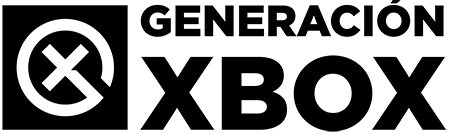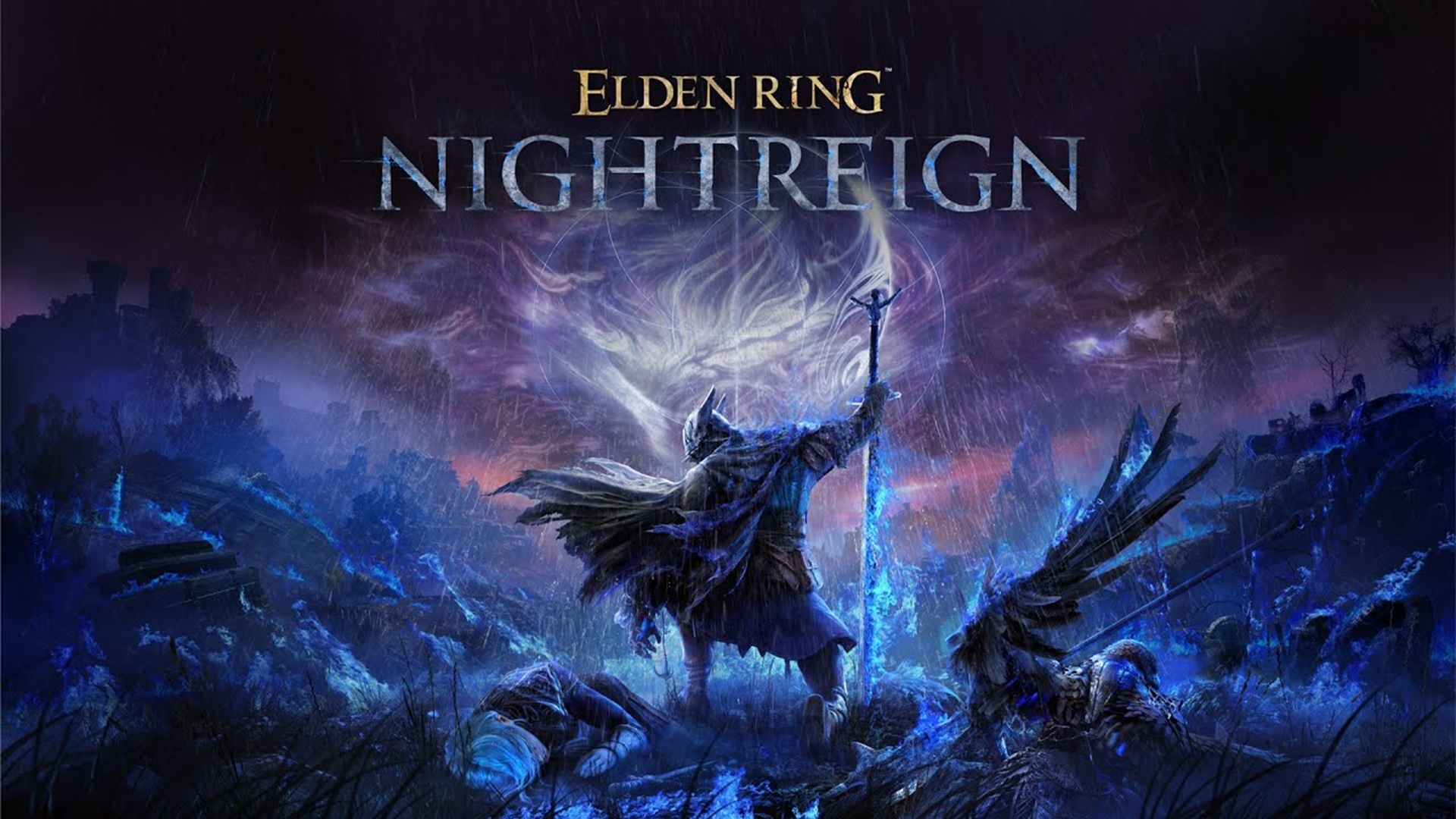Avoid unwanted automatic charges by reviewing your active Game Pass, Gold, or EA Play plans step by step.
More stories in the category Guides
- This is how you can give a digital game or Xbox Game Pass as a gift from the Store this Christmas
- Elden Ring Nightreign: how to access the DLC The Forsaken Hollows on Xbox and other platforms
- How to transfer your game from PC Game Pass to Steam step by step
| Don't miss anything and follow us on Google News! |
If you’re a frequent Xbox user, you’ve probably activated a subscription like Game Pass Ultimate, Game Pass Core, EA Play, or even complementary services like automatic renewal of other apps. But did you know you can check which subscriptions you have active and cancel any of them before the next charge?
In this guide, we’ll explain how to view, manage, and cancel your active Xbox subscriptions, both from the console and the browser, so you’re always in control of what you’re paying for.
Available options for managing your subscriptions
Microsoft allows you to review and manage your active plans in three main ways:
-
From your Xbox console (Xbox One or Xbox Series)
-
From a web browser on your PC or mobile device
-
Through the Xbox mobile app, although with more limited options
All subscriptions are linked to your Microsoft account, and any changes you make will be applied immediately. Additionally, if you decide to cancel before renewal, you’ll still enjoy the service until the end of the paid period.
How to check and cancel subscriptions from your browser
This is the most complete and direct method, especially useful for canceling automatic renewals:
-
Log in with the account that has the active subscription.
-
You’ll see all your active subscriptions, along with their status, payment method, and next billing date.
-
Click on “Manage” next to the subscription you want to cancel.
-
Click on “Cancel subscription” and choose whether you want to disable it at the end of the period or immediately.
This method also allows you to change your payment method or reactivate a canceled subscription if it hasn’t expired yet.
How to do it from your Xbox console
-
Turn on your console and log in with your primary account.
-
Go to Settings > Account > Subscriptions.
-
There, you’ll see the active services: Xbox Game Pass Ultimate, Core, EA Play, etc.
-
Select the one you want to review and click on “View details”.
-
From there, you can choose to “Turn off recurring billing”.
If this option is not available, it means your subscription is already disabled or is being managed through another channel (such as prepaid codes or promotions).
Frequently asked questions and recommendations
-
Do I lose access to the service if I cancel?
No. You’ll still have access until the current expiration date. After that, the system will block your access if you don’t renew it. -
Can I recover a canceled subscription?
Yes, as long as it hasn’t expired. You can reactivate it from the same services panel. -
What if I want to cancel Game Pass but keep Gold?
It’s only possible if they’re separate plans. If you use Game Pass Ultimate, it includes Gold, and they can’t be managed separately. -
Can I cancel from the mobile app?
Not directly. The app redirects to the browser to make changes.
Final tip: review your subscriptions at least once a month, especially if you’ve redeemed promotions, free trials, or limited-time codes.
At Generación Xbox, we recommend keeping an active control to avoid unexpected charges, especially on secondary or shared accounts. If you want to see more essential guides for Xbox, check out our official list.