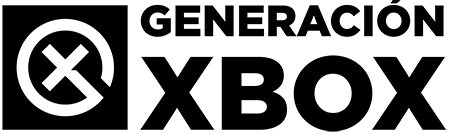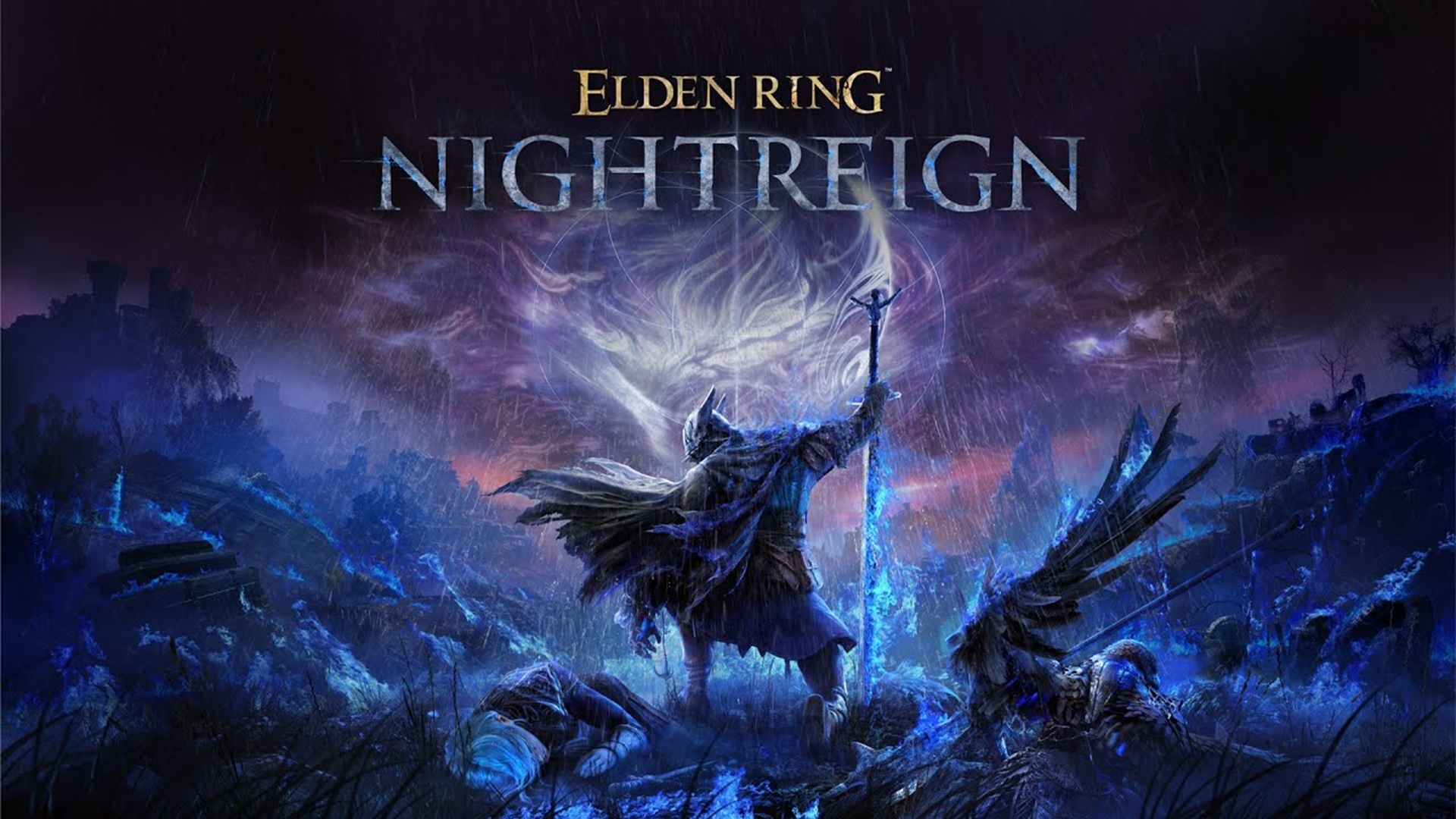We explain how to get the most out of the Twitch application on Xbox Series, whether to watch or broadcast.
More stories in the category Guides
- This is how you can give a digital game or Xbox Game Pass as a gift from the Store this Christmas
- Elden Ring Nightreign: how to access the DLC The Forsaken Hollows on Xbox and other platforms
- How to transfer your game from PC Game Pass to Steam step by step
| Don't miss anything and follow us on Google News! |
Twitch remains the reference platform for live video game streaming, and Xbox Series allows you to use it in a fully integrated way. Whether you want to watch matches, follow your favorite streamers, or stream your own games without needing a capture card, you can do it all from the console itself.
Unlike other more complex options, the official Twitch app on Xbox simplifies the process to the maximum, allowing you to both consume content and create it with just a few steps. And the best part is that you don’t need any additional software or external devices, except for a microphone or camera if you want to use them. Remember that we have many more Xbox tutorials, you can check them out through the following link.
Watching Twitch on Xbox Series: how to do it
1. Install the official app
From the main menu, enter the Xbox Store, search for “Twitch” and select the official app. It’s free. Once downloaded, it will appear in your game and app library.
2. Link your account
When you open the app, a linking code will be generated. Enter twitch.tv/activate from your mobile device or computer, log in to Twitch, and enter the code.
3. Explore content
Once inside, you can watch live streams, clips, featured channels, or search by category or streamer name. From the console, you can’t write in the chat, but you can participate from your mobile device or web browser.
Streaming live on Twitch from your Xbox
1. Activate streaming features
Go to Settings > Preferences > Capture and sharing, and activate “Allow live streaming”.
2. Log in to Twitch
The app should already be linked. If not, repeat the previous activation step.
3. Configure your stream
From the Twitch app, select “Stream” and you can adjust:
-
Stream title
-
Game or category
-
Microphone (if you use headphones with a mic)
-
Camera (if you have a compatible webcam)
-
Overlay (optional) with chat or viewer count
4. Start streaming
Press “Start streaming” and Twitch will start broadcasting your game live. You can change the layout or close the chat to leave more space for the game.
Comparison: Twitch vs other streaming options on Xbox
| Platform / method | Can be used from Xbox without a capture card? | Main advantages | Main disadvantages |
|---|---|---|---|
| Twitch | Sí | Native integration, easy configuration | Does not allow writing in chat from console |
| YouTube (official) | No | Greater general reach | Requires a capture card or external apps |
| Kick, Facebook Gaming, etc. | No | Some offer early monetization | Not available directly on Xbox |
| Using a capture card (like Elgato) | Sí (with a separate PC) | Total control, professional overlays, multistreaming | High cost, requires a PC and additional software |
Twitch stands out for its direct and easy use from the console, without depending on other devices. For novice streamers or players who just want to share their games with friends, it’s the most practical and quick option.
If you’re looking for something more advanced, like custom overlays, follower alerts, or simultaneous streaming on multiple platforms, then it’s necessary to use a capture card connected to a PC, along with programs like OBS Studio or Streamlabs. But for direct use from the Xbox, Twitch remains unbeatable.
What about recordings?
Twitch saves your streams for a limited time (usually 7 or 14 days for regular accounts). If you want to keep your games, you can activate it from the Twitch website (option “Save past streams”) or download the videos manually later. Another option is to use the Xbox’s local recording function, although with limited duration.
Twitch is the most direct and comfortable way to stream from Xbox. It doesn’t require complex configurations or additional investment, and it allows you to connect with your community or simply share your games instantly. For users who are starting in the world of streaming, or just want to watch their favorite channels from the couch, it’s the best option available on console today.