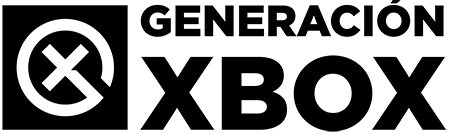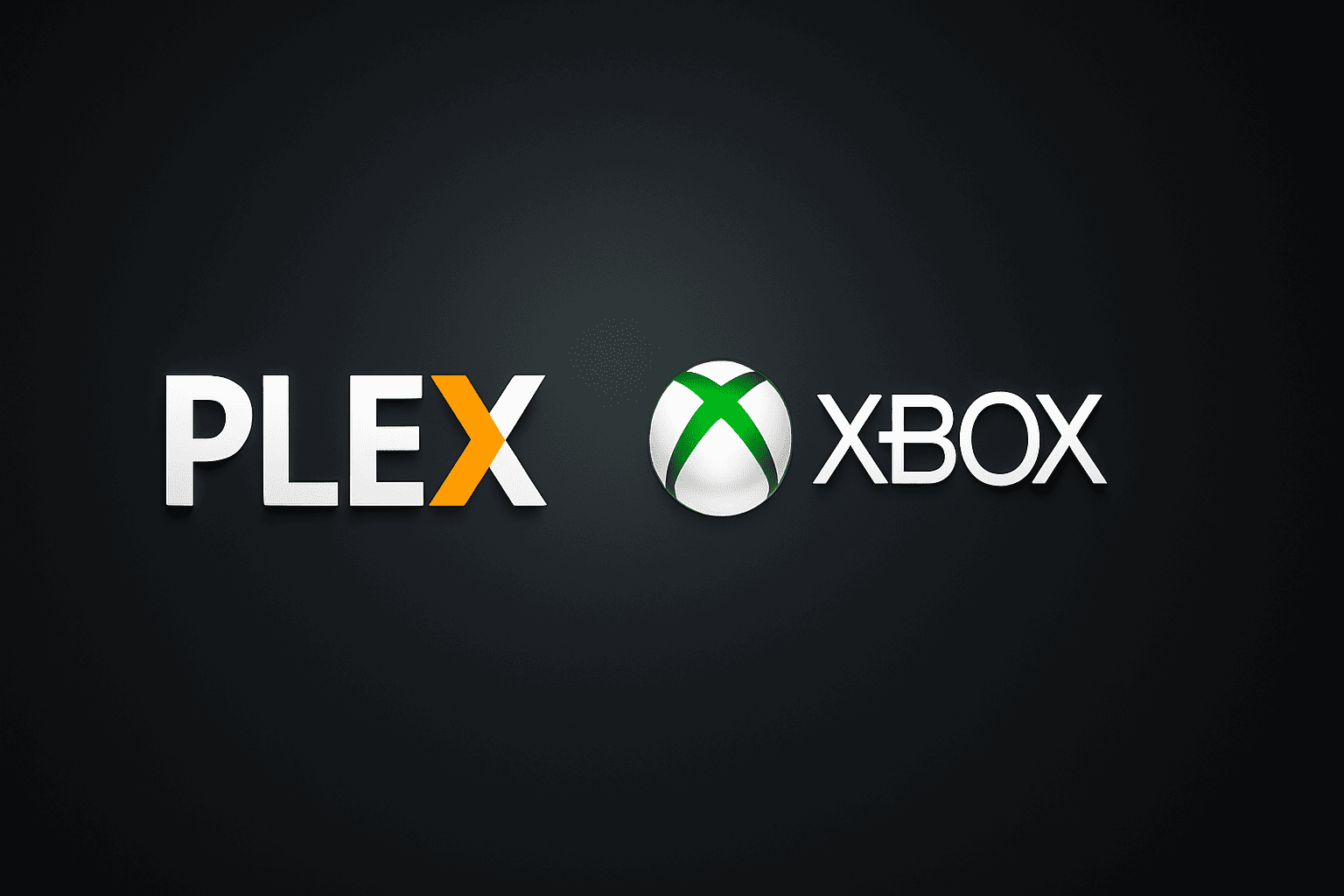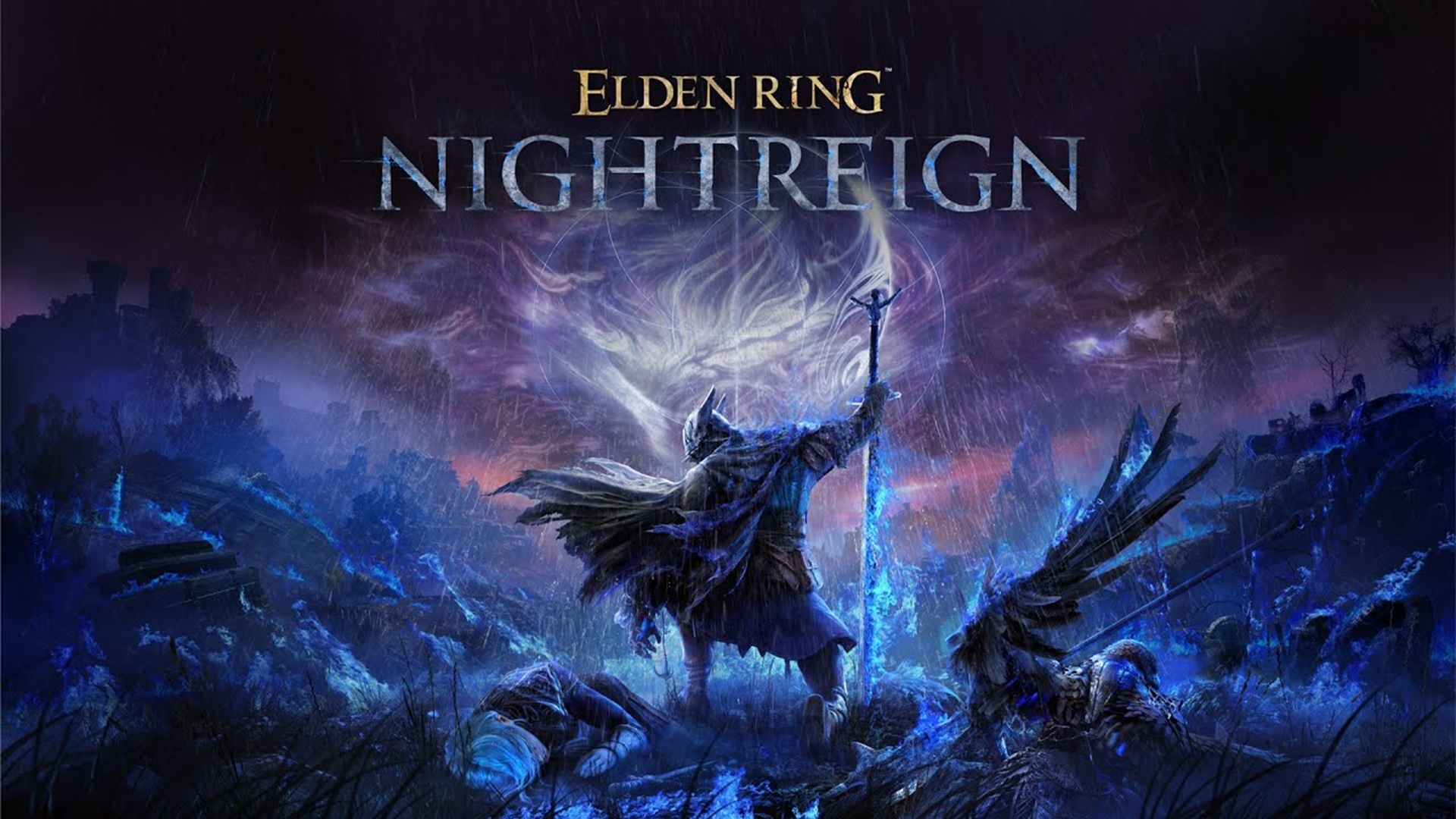Discover how Plex turns your Xbox Series console into a complete media center.
More stories in the category Guides
- This is how you can give a digital game or Xbox Game Pass as a gift from the Store this Christmas
- Elden Ring Nightreign: how to access the DLC The Forsaken Hollows on Xbox and other platforms
- How to transfer your game from PC Game Pass to Steam step by step
| Don't miss anything and follow us on Google News! |
Plex is one of the most powerful apps you can install on Xbox Series to transform your console into a customized media server. Unlike other apps like Kodi, Plex allows you to easily access movies, series, music, and photos from multiple devices, without losing quality and with a very polished interface.
In this step-by-step guide, we explain how to install Plex, how to set it up correctly on Xbox Series, and what advantages it offers compared to alternatives like Kodi. If you have a good collection of local content or simply want a smooth media center experience, this is for you. Before we dive in, remember that we have a huge collection of tutorials for Xbox One and Xbox Series, which you can review through the following link.
How to Install and Set Up Plex on Xbox Series
Installing Plex on your console is as easy as searching for any other app:
-
Open the Xbox Store from your Xbox Series.
-
Search for “Plex” in the search bar and select the application.
-
Click on Install and wait for it to download.
-
Once installed, launch the Plex app.
Here’s the important part: Plex on Xbox doesn’t work alone. It needs you to have a Plex server set up on another device, such as a PC or NAS. To do this:
-
Download the Plex Media Server from plex.tv on your computer.
-
Install it and choose the folders where you have your videos, music, and photos.
-
Access your Plex account (or create a new free one) and allow the server to link.
Once you’ve done this, go back to the Xbox app, log in with the same Plex account, and you’ll automatically see your library organized by categories, covers, and metadata.
Advantages of Using Plex Over Kodi on Xbox
Although Kodi is also available on Xbox Series, there are significant differences between the two platforms:
| Feature | Plex | Kodi |
|---|---|---|
| Server installation | Required (PC/NAS) | No external server required |
| Interface | Very visual and modern | More customizable, but less fluid |
| Library sharing | Easy with friends/family via Plex | Requires advanced configuration |
| Remote access | Yes, without complex configuration | Requires opening ports or VPN |
| Multi-platform synchronization | Perfect with Plex account | Limited, depends on how you configure Kodi |
Plex is more focused on the average user who wants an immediate and professional experience, with metadata, automatic covers, continuity between devices, and without complications. In contrast, Kodi remains ideal for advanced users who want to modify every detail of the interface and functionality, although this implies a greater learning curve.
For example, if you’re watching a series on Plex from your PC and pause the episode, you can resume it from the same point on your Xbox Series without doing anything. Kodi doesn’t synchronize as well without external add-ons.
What You Can Do with Plex on Xbox
Once installed and linked to your server, the possibilities with Plex on Xbox are vast:
-
Watch movies and series on your TV with automatic subtitles and metadata (synchronized from your PC).
-
Organize your music by album, artist, or genre, with covers and seamless playback.
-
Access your personal photo library to view it comfortably on the big screen.
-
Enjoy free streaming of movies, live channels, and documentaries thanks to the online content catalog offered by Plex without additional cost.
-
Create multiple accounts within the home with different permissions or parental control.
You can also use the Plex mobile app as a remote control, explore your collections, or launch videos to the console without needing a controller.
Tips and Tricks to Improve Your Experience
-
Enable automatic transcoding from the server so that Plex adjusts the quality to the available bandwidth.
-
Order your folders with clear names: “Movies”, “Series”, “Music”, etc. Plex will use that information to categorize your library.
-
Use the Plex Dash app to monitor the server’s performance from your mobile device.
-
If you have multiple hard drives or a large collection, consider installing Plex on a NAS or mini PC that runs 24/7.
Is Plex on Xbox Worth It in 2025?
Definitely yes. Plex remains a solid solution for those who want to have absolute control over their multimedia content without relying on streaming services. Its integration with Xbox Series is fluid, stable, and very complete, especially if you already use other devices at home.
Additionally, you don’t need to pay for Plex Pass (the premium version) to enjoy most of the features. Access to your library, synchronization between devices, and local playback is completely free.
For those looking for a simple yet powerful option, Plex is more accessible than Kodi, especially if you don’t want to deal with complicated menus and configurations. If, on the other hand, you’re an advanced user, you can complement both: Kodi for extreme customization, and Plex for sharing with others or consuming content quickly.