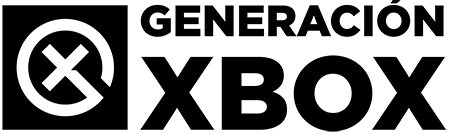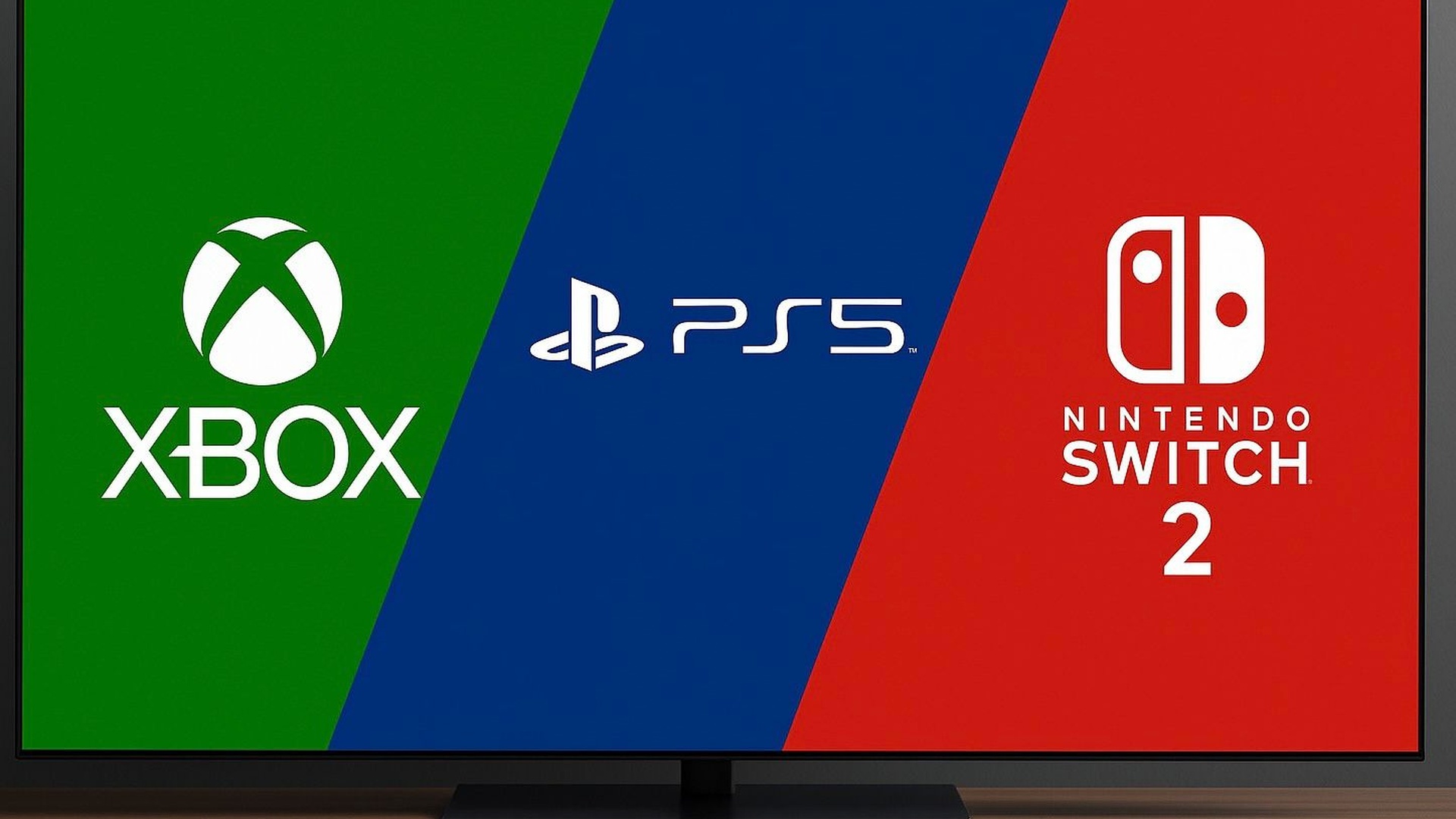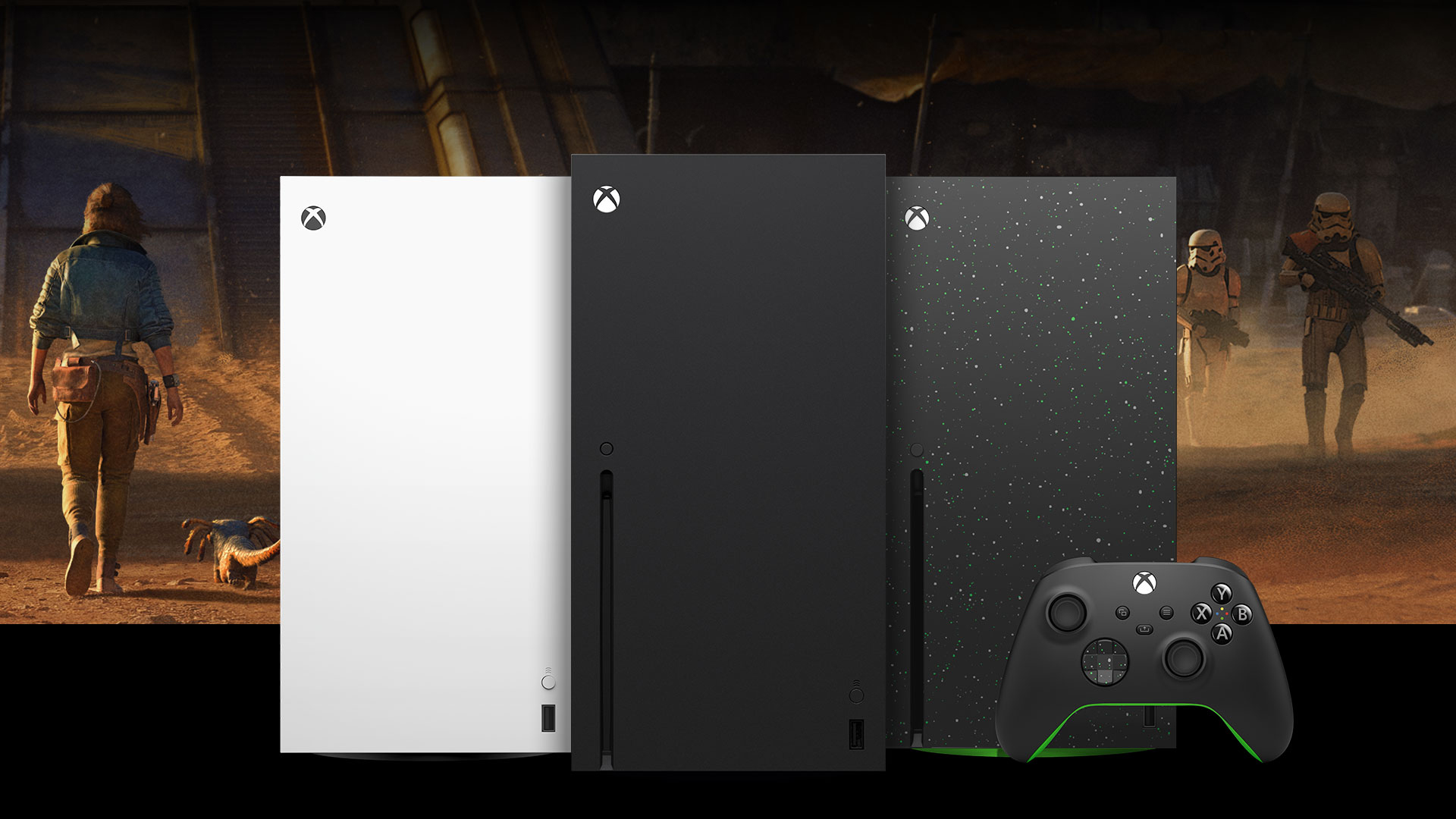Discover the hidden menu of your LG OLED and adjust image, HDR, and latency to play better.
More stories in the category Guides
- Phil Spencer receives the Industry Icon award at the Grand Game Awards
- Xbox Series runs out in Europe: stock shortage fuels doubts
- Battlefield 6 is pointed out for selling emblems allegedly generated by AI
| Don't miss anything and follow us on Google News! |
LG OLED TVs stand out for their image quality and advanced options, but there’s even more hidden potential that you can unlock by accessing the secret menu or hidden service menu. In this updated 2025 tutorial, we’ll explain how to access it safely and get the most out of your screen.
What is the service menu?
It’s an internal tool designed for LG technicians that allows for deep adjustments that aren’t available in the conventional menu. With it, you can further improve aspects like maximum brightness, sharpness, color management, and panel response.
How to access the hidden menu on your LG OLED
Follow these steps with caution, as any incorrect changes could affect your TV’s functionality:
-
Prepare the original remote control for your LG OLED.
-
Press the “Settings” button on the remote control.
-
Once the side menu appears, select “All Settings”.
-
Position yourself over the “Picture” option, but don’t enter it.
-
Quickly press the following sequence on the remote control:
1113111This means quickly pressing the numeric buttons in this exact order. If you’ve done it correctly, you’ll see the hidden service menu appear on the screen.
Recommendations for console gamers:
Once inside the hidden menu:
-
Maximum HDR brightness: You can slightly increase it to get the most out of HDR in games like Cyberpunk 2077, Forza Motorsport, or Spider-Man 2. Don’t overdo it to avoid screen retention. (These are examples of some games)
-
Sharpness and noise reduction: Disable noise reduction and lower sharpness to achieve a cleaner and more faithful image in Xbox, PS5, or Switch 2 titles.
-
Color mapping: If you’re using a low-latency mode (ALLM) or a custom game mode, you can adjust the color curve to get better visual fidelity without affecting input lag.
-
Input Delay (if available): Some versions of the menu allow you to adjust input latency. Always set it to the lowest possible mode for competitive games.
The table shows only some representative examples, but these improvements apply to a wide variety of games and configurations. Each player can adjust the values according to the type of experience they’re looking for, whether it’s competitive titles, narrative adventures, or family games. The hidden menu offers finer control than the standard menu, ideal for customizing your console experience to the max.
| Hidden menu adjustment | Improvement on Xbox Series | Improvement on PS5 | Improvement on Nintendo Switch 2 |
|---|---|---|---|
| Maximum HDR brightness | Improves visual impact in HDR for games like Forza or Starfield. | Highlights more details in titles like Spider-Man 2 or Horizon. | Boosts HDR in compatible games, ideal in docked mode. |
| Noise reduction | Recommended to disable for a cleaner image in 4K games. | Reduces unnecessary smoothing in fast-paced action scenes. | Eliminates artifacts in lower-resolution or scaled games. |
| Sharpness | Fine-tuning to avoid excessive artificiality in native image. | Natural image, useful for cinematic titles. | Helps improve sharpness perception without distorting. |
| Color mapping | Adjusts the curve for more faithful colors in ALLM or HDR auto modes. | Improves color accuracy in games with dynamic lighting. | Balances saturation and avoids overexposure on the screen. |
| Input Delay (if available) | Can be reduced to a minimum for competitive games like Halo or Call of Duty. | Ideal for FIFA, Gran Turismo, or any online game. | Reduces latency in titles like Mario Kart World. |
| Custom image mode | Allows creating a specific profile just for games with lower lag. | Configures an exclusive profile with optimized HDR. | Increases color fidelity and brightness in docked mode. |
Compatible LG OLED models (2020-2025):
-
2020
-
LG OLED BX
-
LG OLED CX
-
LG OLED GX
-
LG OLED WX
-
LG OLED ZX
-
-
2021
-
LG OLED A1
-
LG OLED B1
-
LG OLED C1
-
LG OLED G1 evo
-
LG OLED Z1
-
-
2022
-
LG OLED A2
-
LG OLED B2
-
LG OLED C2 evo
-
LG OLED G2 evo
-
LG OLED Z2
-
-
2023
-
LG OLED A3
-
LG OLED B3
-
LG OLED C3 evo
-
LG OLED G3 evo (Brightness Booster Max)
-
LG OLED M3 (wireless model)
-
LG OLED Z3 (8K)
-
-
2024
-
LG OLED A4
-
LG OLED B4
-
LG OLED C4 evo
-
LG OLED G4 evo (Brightness Booster Max)
-
LG OLED M4 (wireless model)
-
LG OLED Z4 (8K)
-
-
2025
-
LG OLED A5
-
LG OLED B5
-
LG OLED C5 evo
-
LG OLED G5 evo (Brightness Booster Max)
-
LG OLED M5 (wireless model)
-
LG OLED Z5 (8K)
-
Important note: The vast majority of these LG OLED models allow access to the hidden service menu with the indicated combination. However, depending on the region or specific firmware of the TV, there may be slight variations in the sequence or available options.
Important precautions:
-
Always note the original values before changing them.
-
Never modify unknown settings.
-
If you’re unsure, it’s best to exit without saving.
By following these tips, you’ll be able to improve your experience with Xbox, PS5, or Nintendo Switch 2 on your LG OLED, unlocking hidden capabilities and adjusting the image to meet the demands of modern gaming. Always do it with caution and get the most out of your screen!