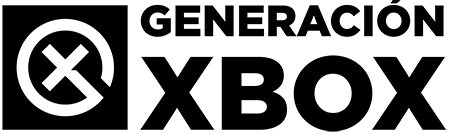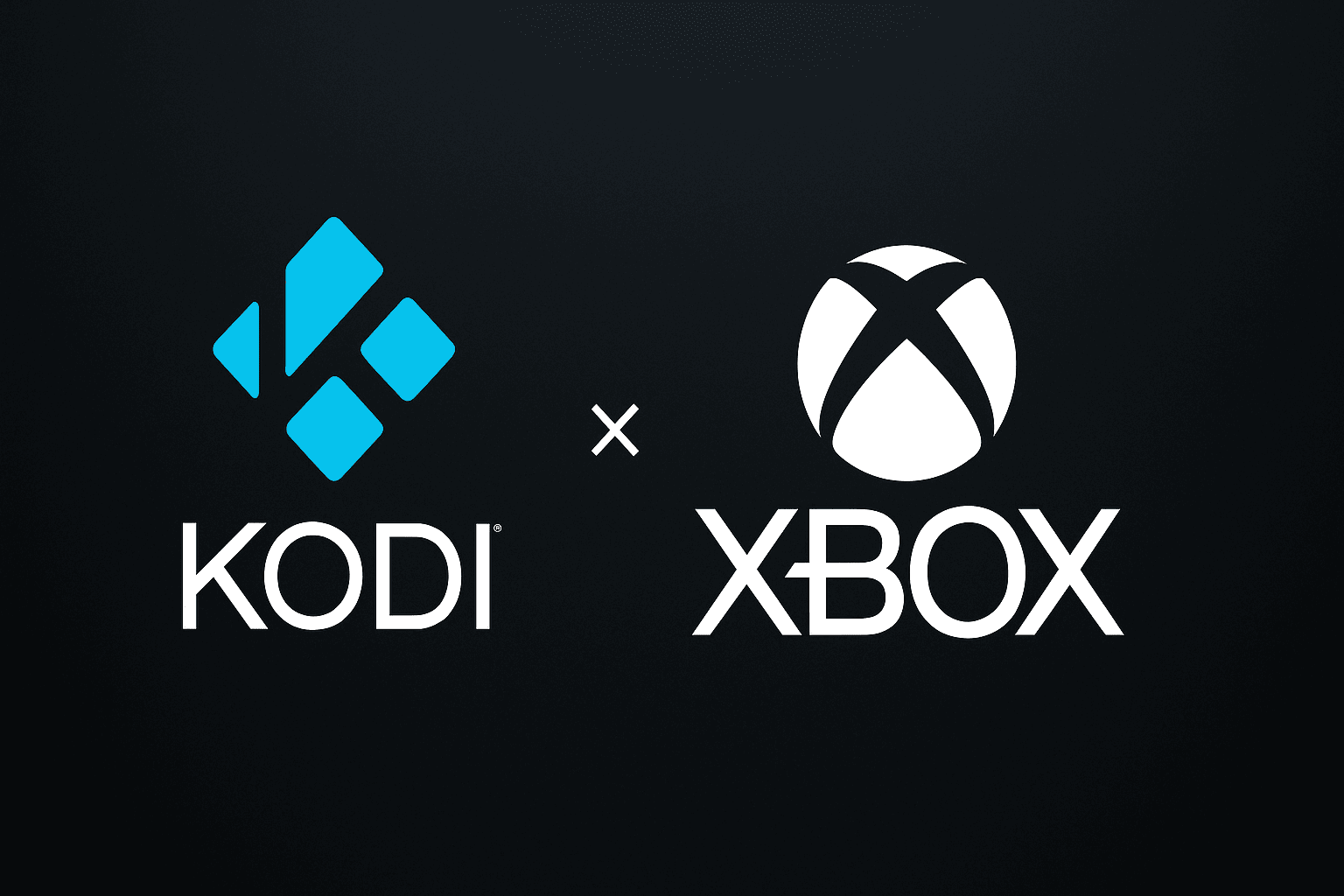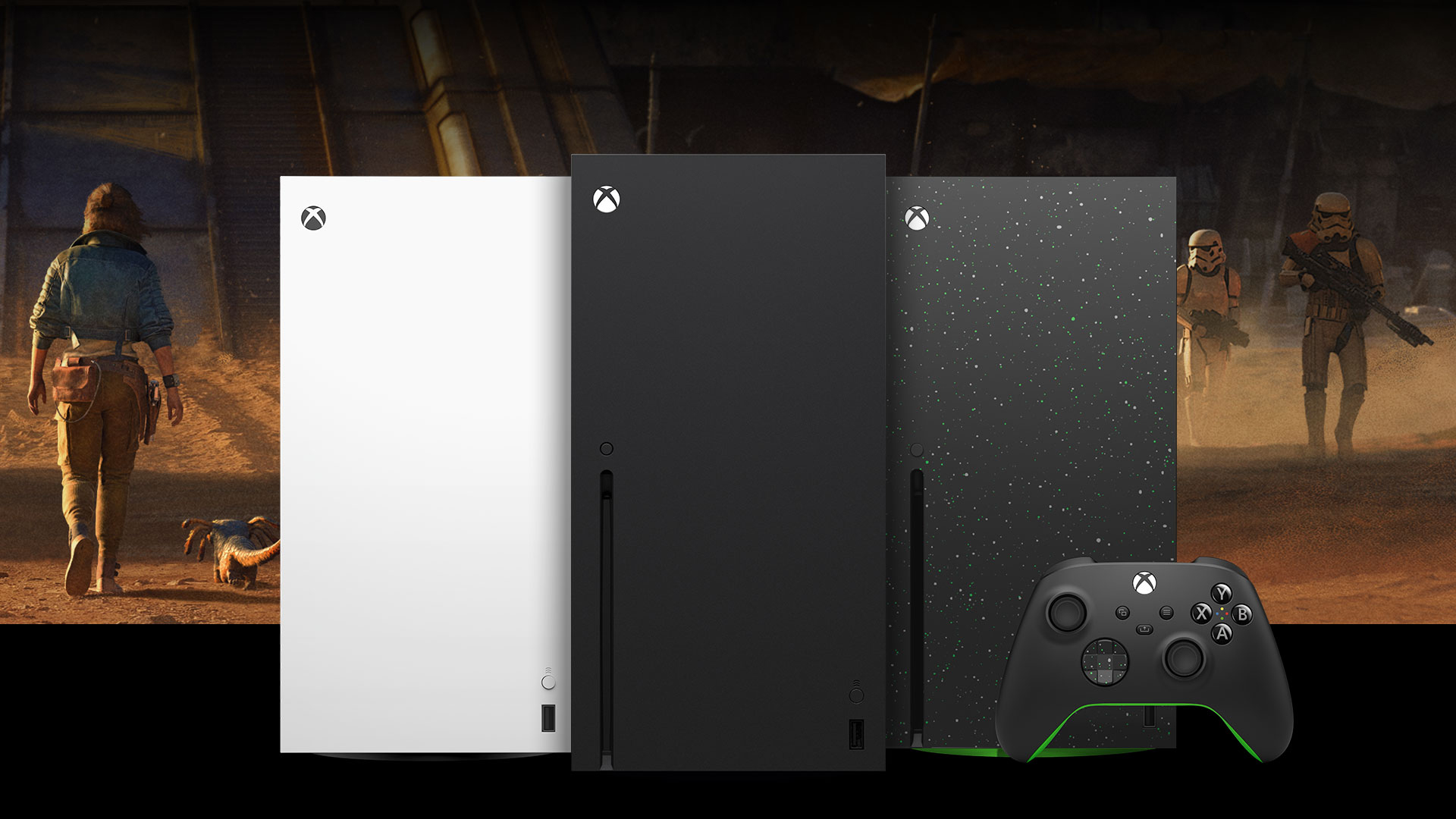Enjoy series, movies and more with this powerful free app for Xbox.
More stories in the category Guides
- Phil Spencer receives the Industry Icon award at the Grand Game Awards
- Xbox Series runs out in Europe: stock shortage fuels doubts
- Battlefield 6 is pointed out for selling emblems allegedly generated by AI
| Don't miss anything and follow us on Google News! |
Kodi is one of the most comprehensive and versatile media applications out there, and yes, it can be installed and used without issues on Xbox Series. Whether it’s for playing videos from a hard drive, viewing network content, or installing compatible add-ons, Kodi allows you to transform your console into a true entertainment hub.
The app is completely legal, free, and available directly from the official Xbox store. On several occasions, you’ve asked us for a tutorial on using Kodi on Xbox Series, so here we explain how to install, configure, and start using it step by step on your console.
How to Install and Configure Kodi on Xbox Series
1. Download Kodi from the Xbox Store
- Turn on your Xbox Series and access the main menu.
- Open the store (Xbox Store) and search for “Kodi”.
- Select the official app and press “Get”.
- The installation will start automatically. It’s very lightweight (less than 300 MB).
2. Open Kodi for the First Time
- Once installed, go to the “My Games and Apps” menu.
- Open Kodi. When it starts for the first time, it will take a few seconds to load.
- Accept the necessary permissions (storage and local network).
3. Change the Language to Spanish
- From the Kodi main menu, go to “Settings”.
- Enter “Interface”, then “Regional” and change the language to “Spanish”.
- Restart the app for the language to apply correctly.
4. Add Your Content Folders
- To view videos, series, or music stored on your local network or hard drive:
- In the main menu, enter “Videos” or “Music”.
- Select “Files” and then “Add Videos”.
- Choose the location (USB, local server, Samba network, etc.) and assign a name.
- Confirm and Kodi will automatically index the content.
5. Install Add-ons to Expand Functions
- From the main menu, access “Add-ons”.
- You can install official add-ons from the Kodi repository: YouTube, Twitch, Pluto TV, etc.
- You can also add other repositories, but make sure they are legal and secure.
What Can You Do with Kodi on Xbox Series?
Important: Kodi does not allow the use of pirated content in its official version, but it does offer a multitude of legal utilities:
Official Add-ons Useful for Xbox (Legal and Available in the Kodi Repository)
-
YouTube
Allows access to all YouTube content directly from Kodi. Ideal for watching long videos, subscribed channels, and more. -
Plex for Kodi
Allows you to integrate your Plex server within Kodi. Combines the best of both platforms. -
Twitch
Ideal if you follow streamers or live events. Plays live streams from the Kodi interface. -
SoundCloud
Free music streaming directly from your SoundCloud account. -
Radio
Access to thousands of live radio stations from around the world. -
FilmRise
Free channel with legal movies and series. Content in English, but very stable. -
Crackle
Free movie and series service with a license. Also in English, requires a VPN in some countries. -
The Movie Database (TMDb) Scraper
Essential for organizing your movies with metadata, covers, synopses, and more. -
TVDB
Similar to the previous one, but focused on series. Allows your library to always be well categorized. -
Subscene or OpenSubtitles
To automatically download subtitles in multiple languages. Requires a free account.
Add-ons Useful for Local Management (Through Your Network or Hard Drives)
-
UPnP/DLNA Client
To access content shared from other devices such as a PC or NAS. -
PVR IPTV Simple Client
If you have legal IPTV lists, this add-on allows you to play live TV channels. -
Embuary Info
Improves the display of metadata, actors, banners, etc. in your local library. -
Trakt
Synchronizes your progress and lists with your Trakt.tv account. Useful for keeping track of series. -
Kodi Log Viewer
Useful for reviewing the technical status or errors if you have any problems installing other add-ons.
Important Notes for Using Add-ons on Xbox
-
Avoid using unofficial add-ons of dubious legality, especially on Xbox, as they can generate errors, crashes, or blocks by Microsoft.
-
The Kodi version on Xbox does not have full support for add-ons that require external binaries, such as emulators or some advanced plugins.
-
The installation of external add-ons (outside the official repository) is limited by the UWP environment of Xbox. Many external add-ons do not work on the console.
Keep in mind that Kodi on Xbox does not have full support for all advanced audio formats or HDR, but it’s still an excellent option for most users. We remind you that we have many more useful tutorials for Xbox One and Xbox Series, you can review them all through the following link.