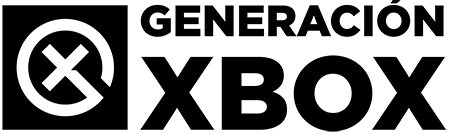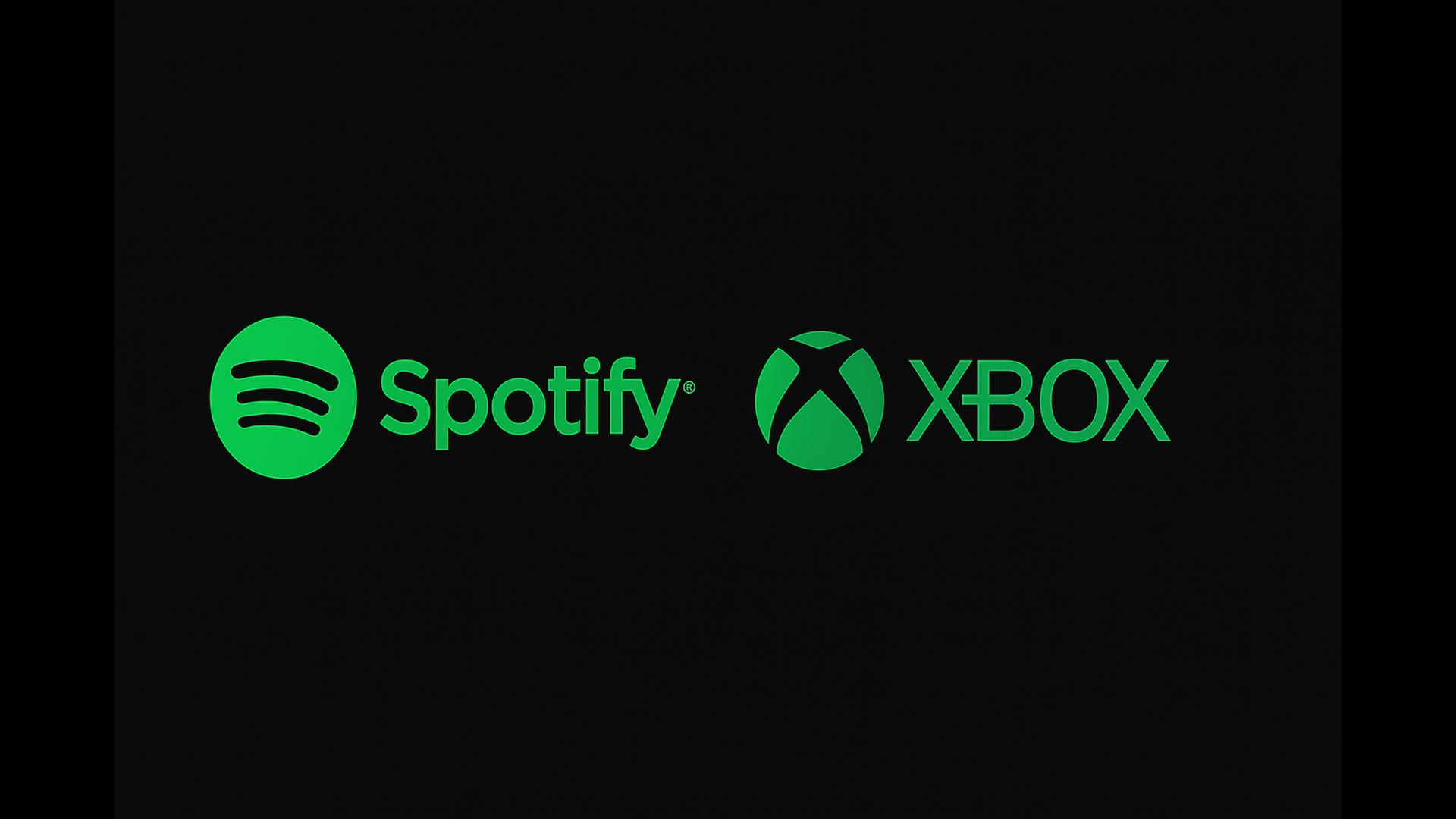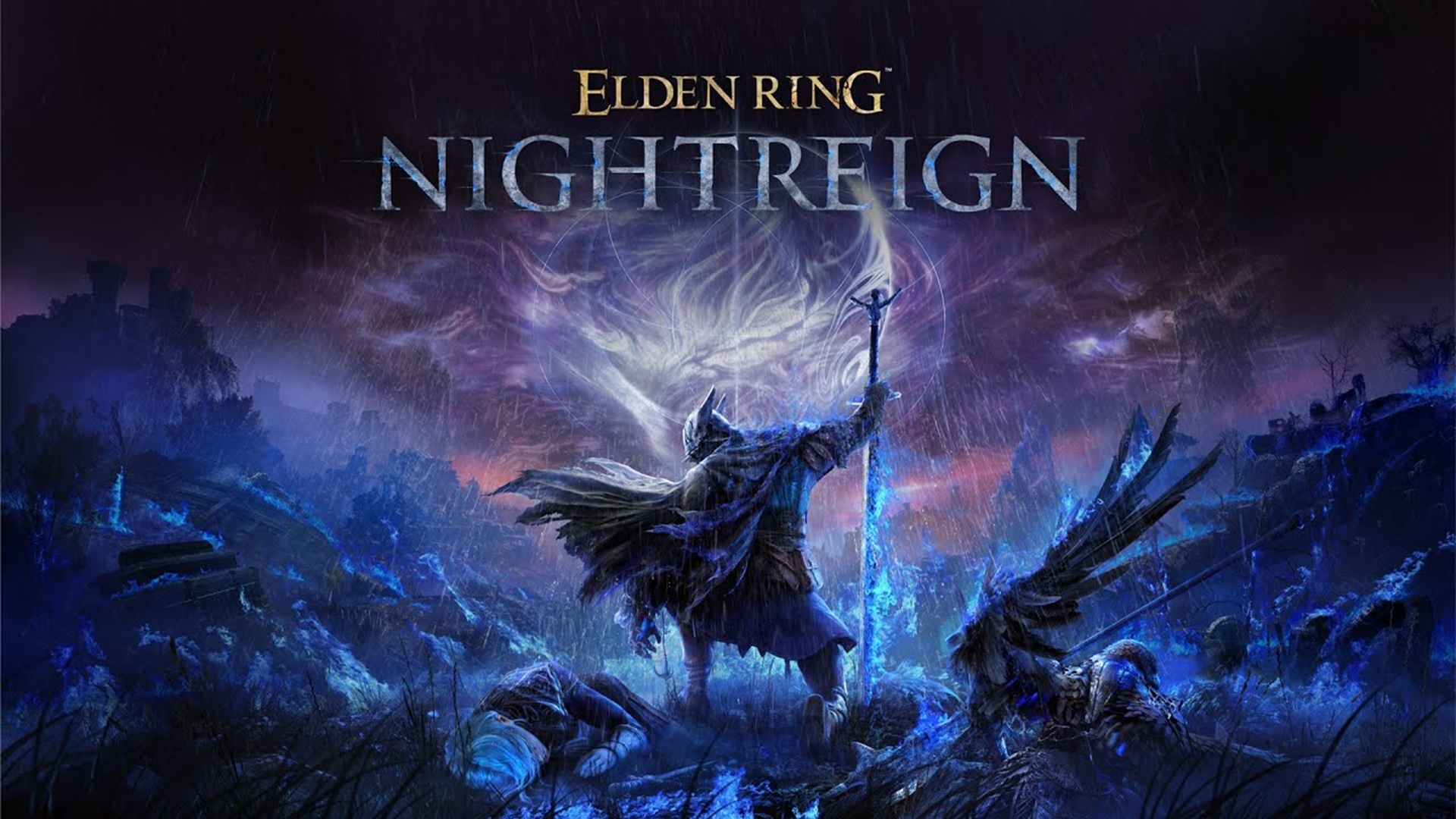Discover how to link your account, control music from your mobile and enjoy without interruptions in your games.
More stories in the category Guides
- Guide: Wave of bans in FC 26, social networks are flooded with cases: this is how you should proceed
- This is how you can give a digital game or Xbox Game Pass as a gift from the Store this Christmas
- Elden Ring Nightreign: how to access the DLC The Forsaken Hollows on Xbox and other platforms
| Don't miss anything and follow us on Google News! |
Spotify is one of the most practical apps you can have on your Xbox Series. Whether you want to set the mood for your gaming sessions with epic music, relax between games with some lo-fi tunes, or follow your favorite podcasts while playing something more laid-back, Spotify allows you to play audio content in the background without affecting performance.
Additionally, its integration with Xbox is seamless: you can control it from the controller, from your mobile device, or even from your PC. Below, we’ll explain everything you need to know to get the most out of it, along with some tips that make a difference.
How to Install and Use Spotify on Xbox Series
1. Download Spotify from the Xbox Store
Open the Microsoft Store from your console’s main menu.
Search for Spotify, select the official app, and press “Get” to install it for free.
2. Sign in to your Spotify account
You have two options to link your account:
-
From another device (faster):
Open Spotify on Xbox. A code will appear.
From your mobile device or PC, go to spotify.com/pair, enter the code, and you’re done. -
From the Xbox itself:
You can sign in manually using your email and password, although this method is slower if you don’t have a keyboard connected.
3. Control music from your mobile device or PC
Once linked, your Xbox will appear as a available device in Spotify Connect.
From your mobile device or browser, tap the devices icon and select the console.
From there, you can change songs, turn up or down the volume, pause, or search for new playlists without having to leave the game.
4. Listen to music or podcasts while playing
Simply start a game and let Spotify run in the background.
With the Xbox button (the central one on the controller), you can access the quick panel and see the integrated music controls: change track, pause, or adjust the volume.
Useful Tips to Get the Most Out of Spotify on Xbox
-
Create specific playlists for each type of game.
For example, a playlist with instrumental music for strategy games, another with electronic music for shooters, and a more relaxed one for exploration or open-world games. -
Search for playlists already created by other players.
On Spotify, you can find playlists like Gaming Mix, Epic Soundtracks, Lofi for gaming, or even official soundtracks from games. -
Voice control if you have Alexa or Google Assistant.
If your account is linked, you can ask Spotify to play on your Xbox from a compatible smart speaker. -
Adjust the game and music volume separately.
In some games, you can reduce the game’s music from its options and leave only the effects or dialogue along with your external music. -
If you use headphones connected to the controller, the audio from Spotify and the game is mixed automatically. You can easily adjust it with the sound balance in the quick settings panel.
Spotify’s Advantages Over Other Music Apps on Xbox
| Feature | Spotify | Deezer | YouTube Music (via browser) |
|---|---|---|---|
| Background playback | Sí | Sí | No integrated, requires trick |
| Mobile control (Connect) | Very fluid | Less precise | Not available |
| Podcasts | Integrated | Only music | But without direct integration |
| Music discovery and playlists | Excellent | Good | More limited without official app |
| Free with ads | Sí | Sí | Sí |
| Xbox integration | Native | Native | Not official |
And if You Have Spotify Premium?
With the free version, you can use Spotify on Xbox perfectly, although with ads between songs and without the possibility of choosing specific tracks in some playlists.
With Premium (9.99 €/month), you get access to:
-
Ad-free playback
-
Unlimited track skips
-
Higher audio quality
-
Offline listening (on other devices)
Spotify on Xbox Series is an ideal way to personalize your experience without complicating it.
Smooth control, integration with the controller and mobile devices, music or podcasts while playing, and a huge library of content make it an essential app for many gamers.