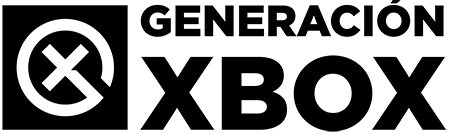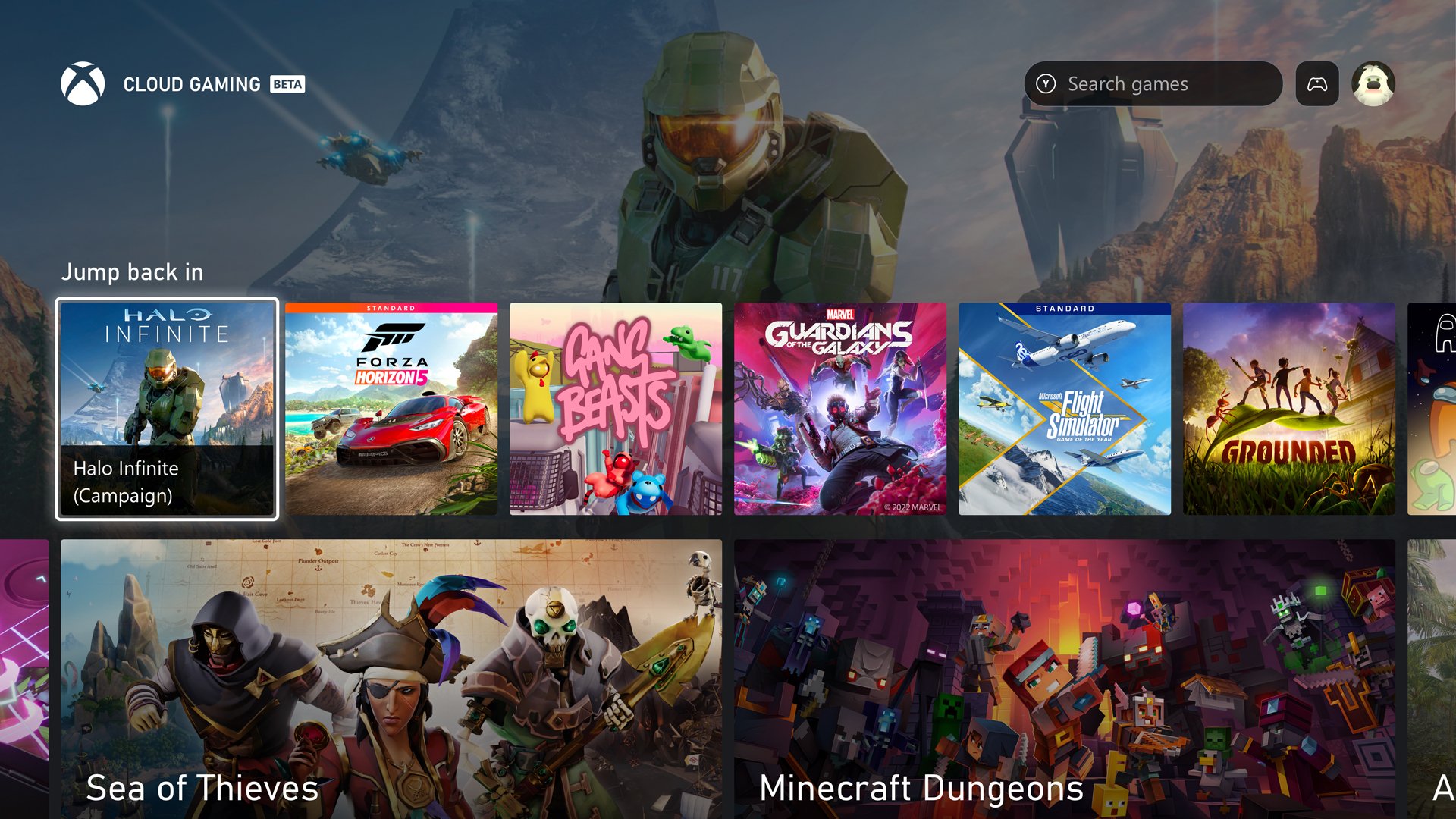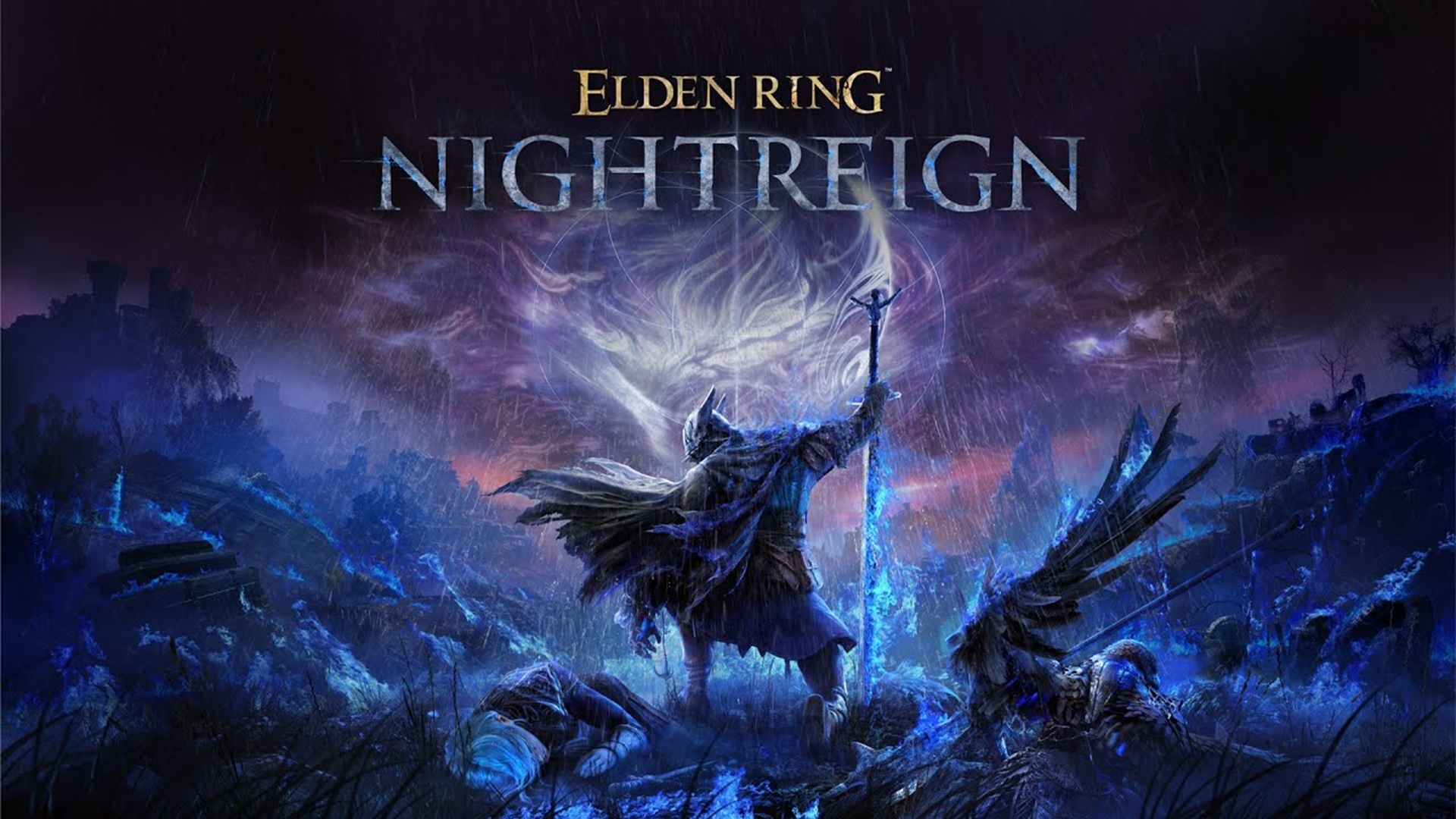If your Xbox Series X guide is slow to open, there is a quick and simple solution.
More stories in the category Guides
- Guide: Wave of bans in FC 26, social networks are flooded with cases: this is how you should proceed
- This is how you can give a digital game or Xbox Game Pass as a gift from the Store this Christmas
- Elden Ring Nightreign: how to access the DLC The Forsaken Hollows on Xbox and other platforms
| Don't miss anything and follow us on Google News! |
Many players have reported that, after several hours of use or browsing through the complete library, the Xbox Series X guide becomes slower or takes a few extra seconds to appear when pressing the Xbox button. Although the rest of the games and applications work without issues, this small delay can become annoying over time.
Luckily, the cause is quite common: a saturated or fragmented cache that accumulates after long sessions or continuous use of the power-saving mode. And the best part is that it can be solved in less than a minute.
Step-by-step: how to perform a complete restart on Xbox Series
The most effective procedure to resolve these minor issues is to perform a complete restart, also known as cold boot or cool boot. This process clears the system’s temporary cache without deleting your games, applications, or personal settings.
Follow these steps:
-
Turn on your console and make sure it’s on the main menu.
-
Hold down the power button on the console (not the controller) for about 10 seconds, until it turns off completely.
-
Wait a few seconds and turn it back on.
-
When the system restarts, the cache should be cleared, and the guide should open normally.
This method also helps resolve other minor issues, such as freezes when opening applications, menu delays, or errors syncing with the Xbox network.
Additional tips to prevent it from happening again
-
Use the instant-on mode if you play frequently. In some cases, the power-saving mode can slow down the initial loading of the guide.
-
Restart the console from time to time, especially if you go long periods without turning it off completely.
-
Avoid overloading memory with too many background apps: close games or applications you’re not using.
-
If the issue persists, you can reset the system without deleting data from Settings → System → Console info → Reset and keep my games and apps.
We assure you that with these simple steps, the problem is solved in most cases, restoring the system’s fluidity without the need for more drastic measures.
At Generación Xbox, we’ll continue sharing practical guides to keep your console in perfect condition and get the most out of it every day.