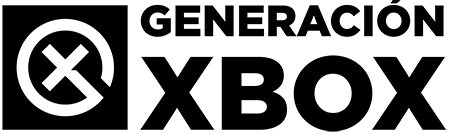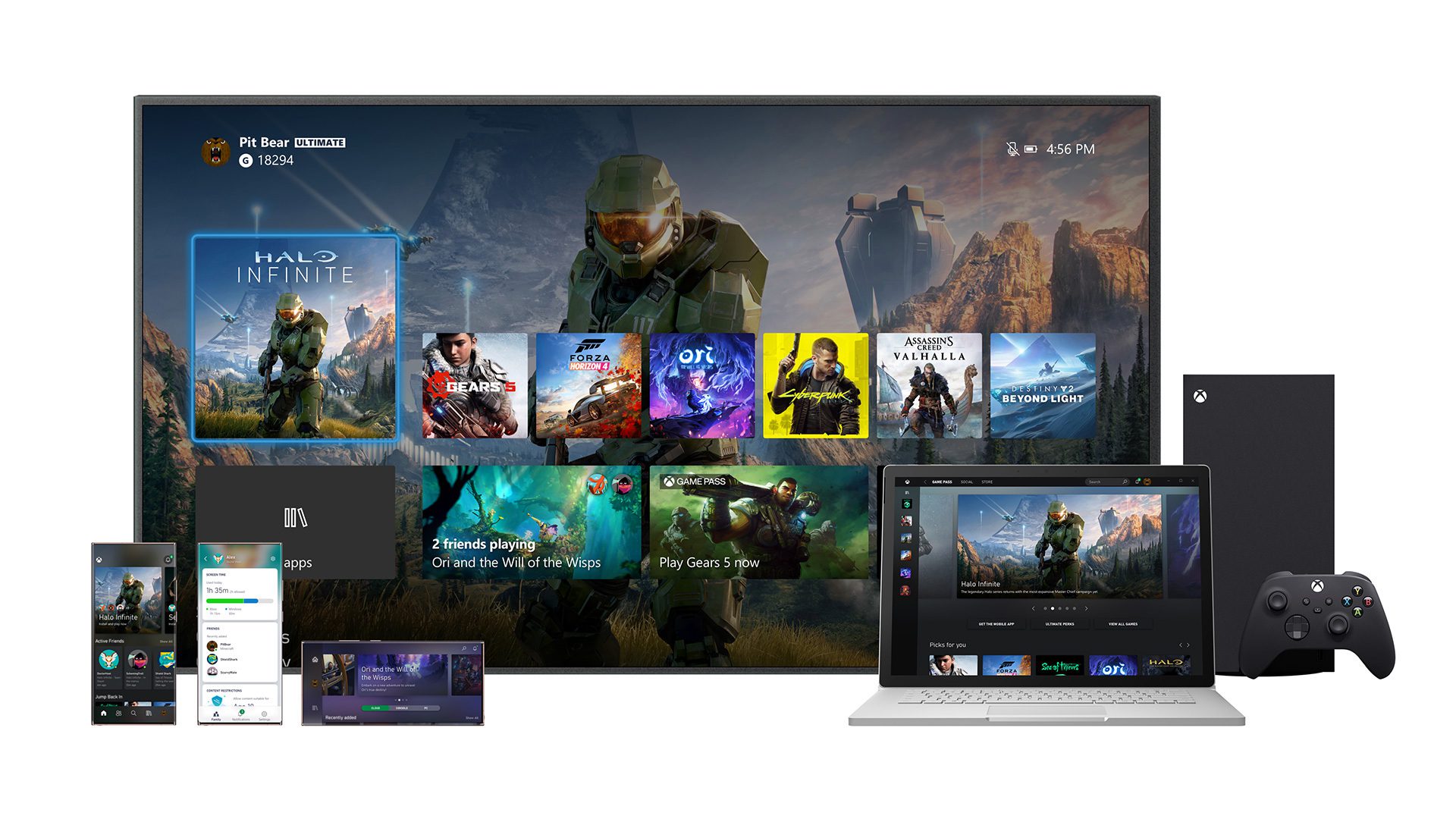With these steps we explain how to personalize the games and apps used recently on your Xbox after the June update.
More stories in the category Updates
- The Witcher 3 is preparing a new DLC that would be directly aimed at The Witcher 4
- Prehistoric Kingdom receives its patch number 16 with more news and content
- How to start From the Ashes, the new DLC of Avatar: Frontiers of Pandora review
| Don't miss anything and follow us on Google News! |
With the June update now available to all Xbox users, we can now access new customization options and useful features that make the experience more flexible and direct. Among them, two highly anticipated features stand out: the ability to adjust recently used games and apps in the start menu, and a new way to view and claim exclusive benefits in free-to-play games with your Game Pass Ultimate or PC Game Pass subscription.
Ambas funciones ya están activas en consolas y dispositivos móviles, y en esta guía rápida te explico cómo usarlas de forma sencilla. Son cambios pequeños, pero muy prácticos en el día a día, your console stays tailored to your taste and with the quick actions you desire.
How to customize recently used games and apps
The “recently used” list that appears in the Home menu can now be configured with several options. You can hide system apps, pin your favorites or reduce the number of elements displayed. This way, you can adapt it to what you use most, eliminating clutter.
To hide system apps and adjust the view:
-
Press the Xbox button on the controller to open the guide.
-
Enter Profile and system > Settings.
-
Access General > Personalization > Games and applications.
-
From there, you can:
-
Hide system applications (such as settings, captures, etc.).
-
Limit the number of games or apps that appear in the list.
-
To pin or unpin favorites from the list:
-
In the main menu, select any recent game or app.
-
Press the Menu button (☰) on your controller.
-
Select “Pin to favorites”.
-
To unpin it, do the same and select “Unpin from favorites”.
This is ideal for always having your main games at hand without relying on the automatic order of use.
How to view benefits in free-to-play games with Game Pass
Members of Game Pass Ultimate and PC Game Pass can now more easily discover the rewards associated with free games. These advantages can include skins, coins, characters, or additional unlocks, and vary depending on the title.
From console:
-
Press the Xbox button.
-
Go to the Game Pass tab and enter “View more benefits” (More Benefits).
-
Explore the free-to-play games section to see what benefits are available.
From mobile:
-
Open the Xbox or Xbox Game Pass app on your device.
-
Search for the free-to-play game that interests you.
-
Access its file (product page).
-
You will see if there are active rewards for Game Pass members.
With these changes, Xbox continues to bet on a more personal, useful, and adapted interface for each player. Whether you play from console or mobile, you now have more control over what you see and the benefits you can take advantage of.