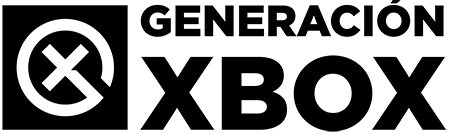We explain how to calibrate the HDR to improve visibility and avoid an image that is too dim.
More stories in the category Technology
- New retrocompatible Xbox 360 games for Xbox Series on offer from €2.49 review
- Divinity: Larian does not recommend starting with the classic games of the saga: “They have aged badly
- Electronic Arts moves closer to its acquisition: shareholders back the deal
| Don't miss anything and follow us on Google News! |
Cronos The New Dawn has landed on Xbox Series with very good sensations and positive comments about its retro-futuristic atmosphere. However, among the first users, a fairly repeated inconvenience has also arisen: on certain screens, especially with HDR activated, the image appears darker than normal. This causes some moments to barely distinguish the scenarios, even when the protagonist turns on their lantern to illuminate the environment.
- You’re interested in: Activate these functions on your LG OLED TV and your Xbox will look like never before
This type of problem is usually related to how the game manages high dynamic range (HDR) and how each TV interprets the signal. The good news is that there is a simple way to improve the experience from the game’s configuration menu, without needing to touch the TV settings.
Recommended HDR configuration for Cronos The New Dawn on all platforms
If you notice that the screen looks too dim, the first thing you should do is access the HDR calibration menu within the game. There, you will find several parameters that can make a big difference. These values can serve as a reference initial:
-
Maximum HDR luminance: 2000
-
Medium HDR luminance: 3 or 4
-
Minimum HDR luminance: -20
-
HDR brightness: 1.40
-
HDR interface brightness: 200
-
HDR interface contrast: 1.50
What does each HDR adjustment mean in Cronos The New Dawn?
-
Maximum HDR luminance (2000): is the highest level of brightness that the image will reach in very illuminated areas, such as flashes or light sources. A high value allows those points to stand out without losing detail.
-
Medium HDR luminance (3 or 4): regulates how brightness is distributed in intermediate areas of the image. Keeping it at a low level helps prevent everything from looking too washed out.
-
Minimum HDR luminance (-20): controls the darkness of the blackest parts of the screen. Adjusting it to a negative value prevents the blacks from “eating” the detail of the scene.
-
HDR brightness (1.40): is the general adjustment that determines how much light the entire image will have. Raising or lowering it directly affects the visibility of the entire game.
-
HDR interface brightness (200): affects only menus, HUD, and screen markers. With this value, the indicators remain clear without being too intense.
-
HDR interface contrast (1.50): defines the difference between the light and dark elements of the interface. A balanced contrast helps texts and bars be legible without clashing.
The recommended approach is not to apply these values rigidly, but to use them as a base and then adjust according to your own screen. A good practice is to modify the brightness slowly while observing the test image that appears on the right, since it allows you to see in real-time if visibility improves or worsens.
What to do if the problem persists?
- In case the result still doesn’t convince you, the next option would be to review your TV’s HDR configuration. However, it’s advisable to do so with caution, since each model offers different menus and not all users feel comfortable changing these parameters. If your TV is an LG, there’s a function called HGiG that usually offers a more balanced experience, as it respects the calibration thought out by the game instead of applying the TV’s own filters.
With a few minutes of patience, you’ll be able to get Cronos The New Dawn to look much sharper and clearer, without losing the dark atmosphere that’s part of its artistic style. Adjusting the HDR can make the difference between a game that feels too dim and an adventure with the right lighting to fully immerse you in its hostile world.