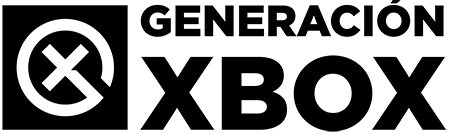Access your games in a unified way from any Xbox or Windows platform.
More stories in the category Updates
- How to start From the Ashes, the new DLC of Avatar: Frontiers of Pandora review
- Leaked Season 2 of ARC Raiders: new modes, challenges and skins on the way
- ARC Raiders releases a new patch after Cold Snap and adjusts blueprint acquisition
| Don't miss anything and follow us on Google News! |
The latest major Xbox update last month brought several interesting improvements for players, and one of the most useful is the new shared library between Xbox and PC consoles. This long-awaited feature for users who play on both platforms simplifies access to all your digital content from any device compatible with your Microsoft account.
You no longer need to log in to Xbox Game Pass or navigate through separate libraries. Since we received the update, the content you’ve purchased or added on either platform is unified under one section, making game management, installations, and licenses much easier.
Shared Library on Xbox and PC: How it Works
The feature has been directly integrated into the library menu on both Xbox consoles and the Xbox app for Windows. These are the most notable improvements:
-
Centralized access to all games linked to your account, whether purchased or included with subscriptions (Game Pass, EA Play…).
-
Quick filters by license type: purchased, subscription, multiplayer, console or PC compatible, etc.
-
Automatic synchronization between devices: if you download a game on Xbox, it will appear as installed on your PC app as well (and vice versa, if available).
-
Improved visual clarity when showing which titles can be played on console, PC, or both.
Additionally, it’s now much easier to identify if a title is part of the Game Pass catalog or if you own it. It even shows when a license expires or if it’s about to be removed from the service.
Useful Tips to Get the Most Out of It
If you’re one of those who play on both console and computer, this new feature is for you. Here are some tips:
-
Enable automatic installation synchronization from the settings menu. This way, any game you download from one device will appear on the other.
-
Take advantage of the installation history to see what you’ve played recently on each device.
-
Filter by “Console + PC” if you only want to see titles compatible with both systems, ideal if you use Game Pass Ultimate.
-
From the Xbox mobile app, you can also check your shared library and launch downloads remotely.
A Step Towards a Unified Xbox Experience
This change, although it may seem minor, marks a step forward in the idea of Xbox as a platform, not just a closed console. Being able to manage all your content from one place, regardless of the device, is a step in that direction.
And if you combine this with other recent features, such as the new Game Hubs or the customization of the start menu, the user experience on Xbox is now more complete, fluid, and coherent than ever.