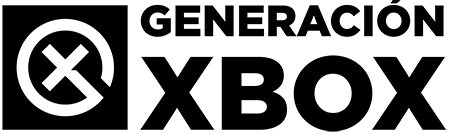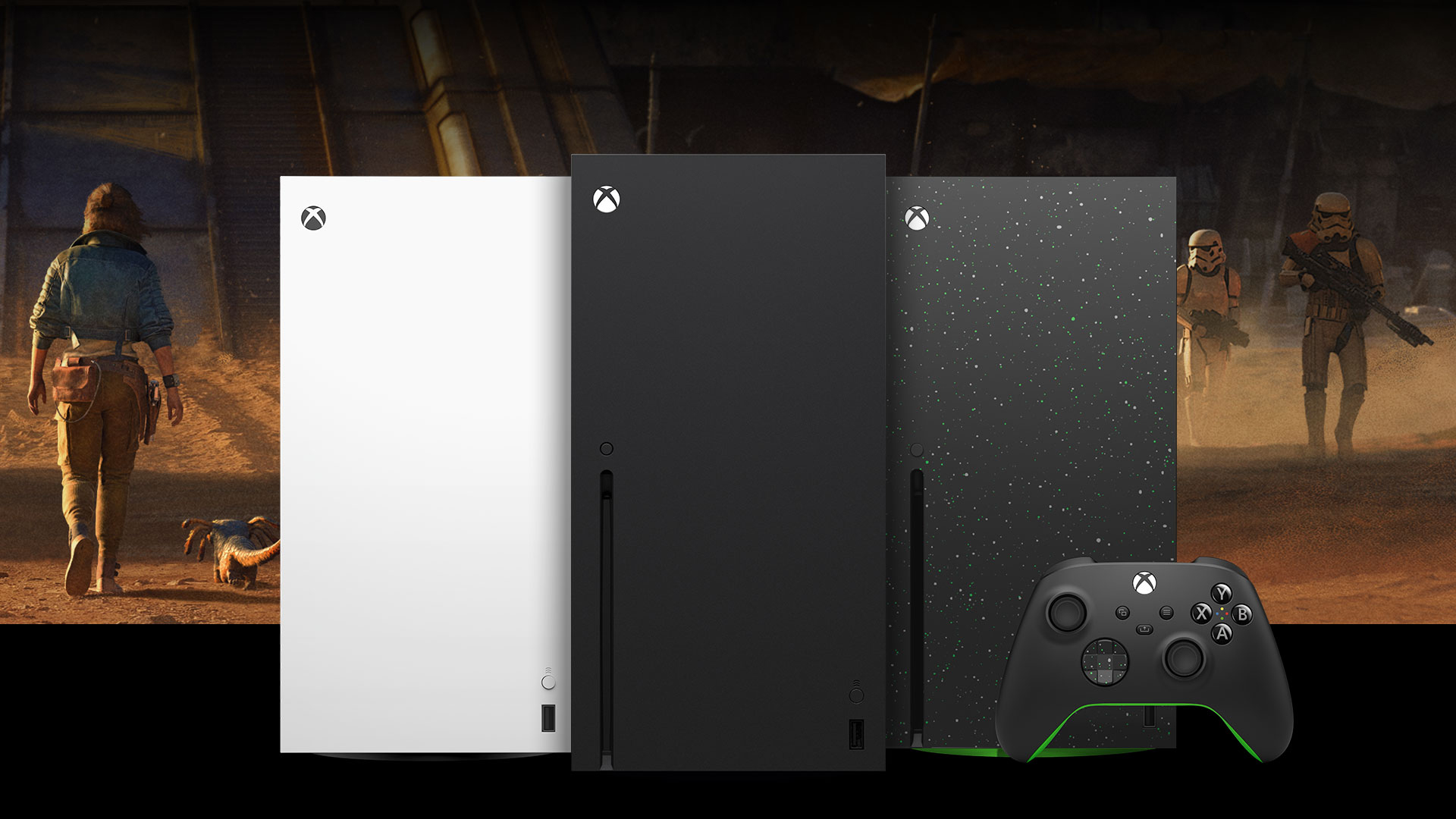Recommended adjustments in LG Oled TVs to improve image, brightness and playback from Xbox.
More stories in the category Guides
- Phil Spencer receives the Industry Icon award at the Grand Game Awards
- Xbox Series runs out in Europe: stock shortage fuels doubts
- Battlefield 6 is pointed out for selling emblems allegedly generated by AI
| Don't miss anything and follow us on Google News! |
Many modern TVs come with advanced features that are disabled by default, which can limit the actual quality they offer for our consoles. This is the case with LG OLED models, where some key parameters are not active out of the box. If you play with an Xbox Series or use the console for 4K multimedia content, it’s worth taking a look at several settings that make a difference.
- You might be interested in: How to unlock the hidden menu on your LG OLED to play better on Xbox, PS5, and Switch 2
In our setup, we’ve checked how certain TV menus directly affect the UHD signal, HDR, and other important functions like Dolby Vision. And although Xbox tries to automatically activate compatible features, there are improvements that you need to force yourself from the HDMI menu.
How to activate Deep Color, 4:4:4, and other options on your LG TV
One of the first settings you should review is “HDMI Deep Color”, accessible from the TV’s HDMI input menu. On 2024 LG OLED models, each port must be configured individually, and this setting is turned off by default. Enabling it allows the console to send UHD content with full color depth, which improves HDR and prevents visual issues.
Another relevant setting is 4:4:4 transfer, which ensures an uncompressed color signal. Although it’s designed for PC, we’ve found that enabling it from Xbox also improves sharpness and detail, especially if you use the console as a multimedia hub or play demanding titles.
In addition, it’s essential to disable all panel energy-saving options, as they often limit brightness, contrast, or even HDR performance. We also recommend turning off post-processing features like motion interpolation, TruMotion, or AI filters, as they can cause unwanted effects during gameplay.
How to activate HDMI Deep Color and other improvements on your LG OLED
If you’re using an LG OLED and want to get the most out of your Xbox image, here are the basic steps to adjust the HDMI signal correctly:
-
Press the controller’s settings button
Open the quick menu (the gear icon) and select “All Settings” or “Full Configuration”. -
Go to the “Picture” section
Enter Settings > Picture and then access the Advanced Settings or Additional Picture Settings option. -
Access “HDMI Settings”
In the advanced menu, look for the section called HDMI or HDMI Settings (may vary slightly depending on the model). -
Activate the following options on the port where your Xbox is connected:
-
HDMI Deep Color: improves the UHD signal for high dynamic range content.
-
4:4:4 Transfer: enables uncompressed mode, ideal for consoles and PCs.
-
Quick Media Switching (QMS): reduces black cuts between scene changes (if available).
-
SIMPLINK (HDMI-CEC): enables this option if you want to control the console from the TV remote.
-
-
Disable energy-saving or artificial processing features
This includes:-
Auto Energy Saving
-
Maximum Brightness Limiters
-
TruMotion or motion processing
These options often interfere with the console’s pure signal and should be disabled if you’re looking for fidelity.
-
Summary of recommendations for LG OLED TV 2024:
-
Enable HDMI Deep Color on the port where your Xbox is connected
-
Enable 4:4:4 transfer for an uncompressed signal
-
Disable energy saving from the picture menus
-
Turn off motion interpolation and automatic processing
-
Check from the console that HDR10 and Dolby Vision are enabled
These adjustments not only improve gameplay but also apps like Netflix, Disney+, Apple TV, or YouTube. If you have a recent LG OLED, we encourage you to try these changes: you’ll see a clear difference in brightness, color, and smoothness.