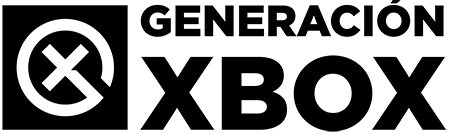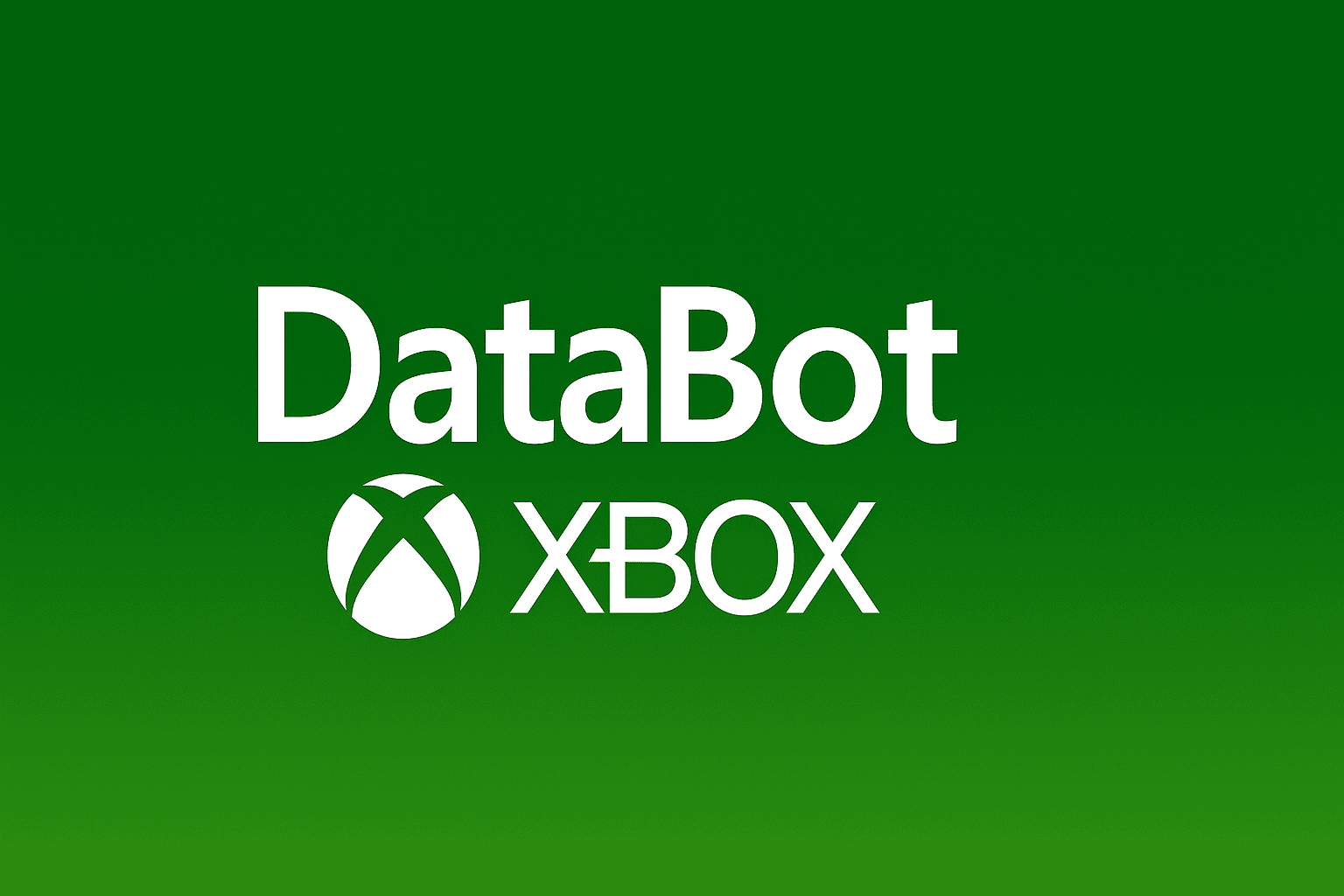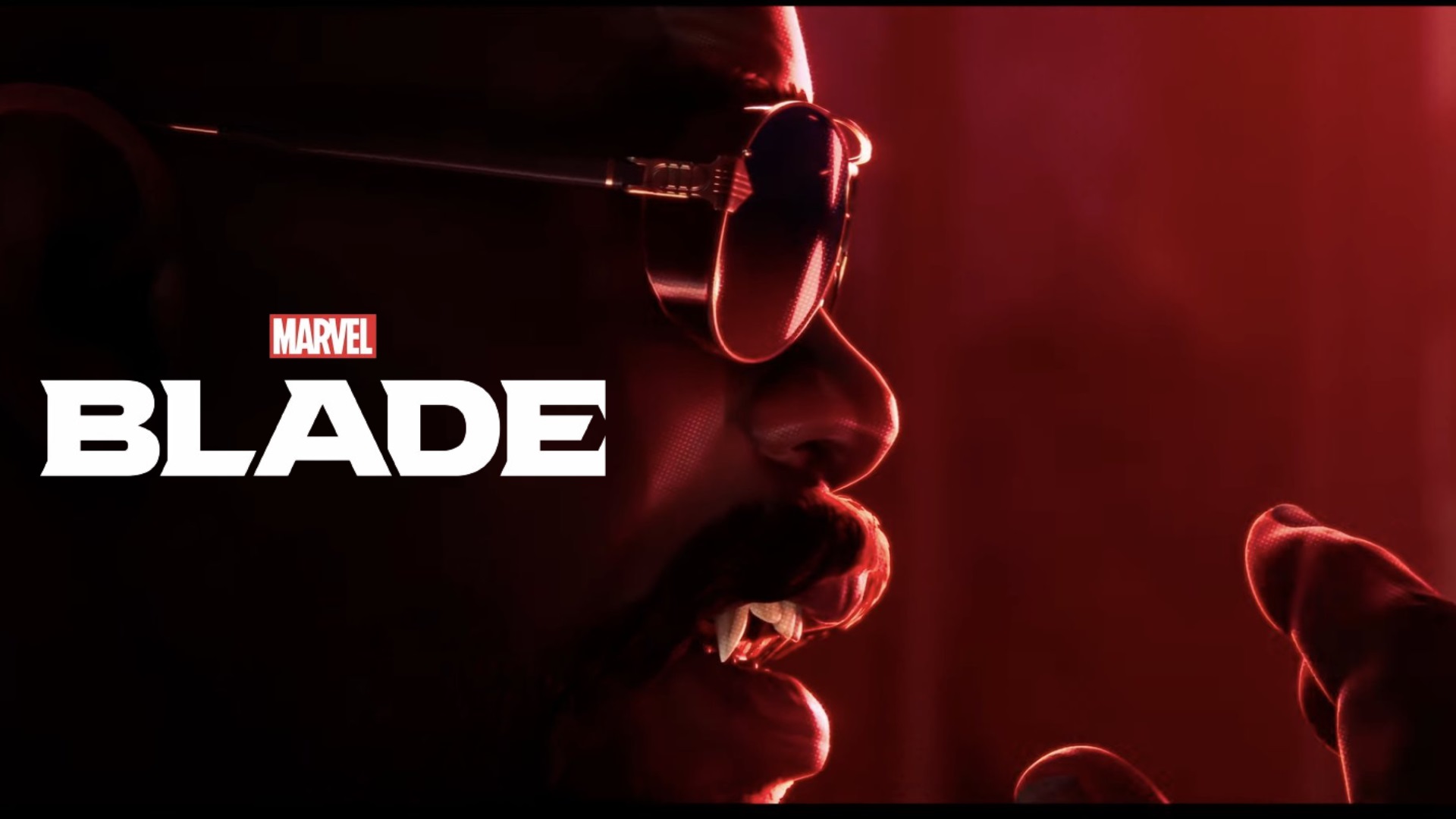Consult, explore and create content with AI from Xbox using this free app.
More stories in the category News
- The director of Marvel’s Blade resurfaces with an update that reassures fans
- PlayStation is left exposed after a new security flaw against Xbox
- Mexico backs down on video game tax: the 8% levy will not be applied
| Don't miss anything and follow us on Google News! |
Although Xbox consoles are not designed as virtual assistants, there’s an app that breaks this mold. It’s called DataBot Assistant, a free tool available in the Xbox store that allows you to interact with an artificial intelligence capable of answering questions, narrating texts, summarizing, and providing general information.
Thanks to its lightweight and customizable design, DataBot works like a virtual companion. You can use it with text commands written with the controller, keyboard, or even dictation if you use compatible accessories. Below, we’ll explain step by step how to install, configure, and make the most of it on your Xbox Series or Xbox One.
How to use DataBot Assistant on Xbox step by step
1. Install DataBot from the Xbox Store
-
Open the Microsoft Store from your console.
-
Search for “DataBot Assistant” in the search bar.
-
Download the free app and wait for it to install.
-
Open the app from “My games and apps”.
2. First steps and configuration
-
When you start the app for the first time, you’ll be asked to choose the language, voice, and some interaction preferences.
-
You can switch between a male or female voice, adjust the reading speed, and select whether you want shorter or more detailed responses.
-
The interface is simple and works with mobile-like menus. You can navigate with the joystick or keyboard if connected to the console.
3. How to talk to DataBot from Xbox
-
You can write your questions directly using the controller (an on-screen keyboard will appear).
-
You can also use a connected USB keyboard or dictate with a headset with a microphone if voice dictation is enabled on your console.
-
Examples of commands you can write:
-
“Who is the President of the United States?”
-
“Give me a summary of Don Quixote.”
-
“Tell me a short joke.”
-
“What is the meaning of the word resilience?”
-
4. Featured functions of the assistant
-
General information: answers questions about culture, science, sports, or history.
-
Text summarization: you can copy long texts and ask it to summarize them.
-
Reminders and notes: on mobile devices, it saves reminders, but on Xbox, it only acts as a temporary note.
-
Mental games and entertainment: DataBot also offers puzzles, famous quotes, or simple guessing games.
What is DataBot used for on Xbox?
-
Consult information without leaving the game: you can pause it, open the app, and make a quick query without using your phone.
-
Learn or review educational topics: useful for students or for curiosities between game sessions.
-
Enjoy artificial companionship during offline sessions, with jokes, anecdotes, or trivia.
-
Test the potential of a lightweight and fun AI without the need for a subscription or complicated configuration.
Differences between DataBot and Copilot for Gaming
| Feature | DataBot Assistant | Copilot for Gaming (Microsoft) |
|---|---|---|
| Availability | Free app from the Xbox Store | Integrated into Xbox and PC (since June 2025) |
| Requires connection | Not obligatory (works offline with basic functions) | Yes, constant internet connection required |
| Interaction | Text questions (controller, keyboard, or voice) | Text and voice command interaction |
| Specialization | General information, curiosities, education | Game assistance, achievements, contextual help |
| Game integration | No | Yes, detects the game you’re playing and provides recommendations |
| Voice and style customization | Yes | No |
| Requires account or login | No | Yes, synchronized Microsoft account |
| Recommended use | General queries, light entertainment | Guides, tricks, direct help within games |
Best shortcuts and practical uses of DataBot on Xbox
-
“Explain what is…” — Ideal for quick definitions of concepts, characters, or events.
-
“Give me a summary of…” — Perfect for reviewing long texts or study topics.
-
“Tell me a joke” or “Motivate me” — For brief breaks and simple entertainment.
-
“Translate this word” — Useful as a basic translator during game sessions.
-
“What happened in [year]?” — For instant historical data without leaving the console.
-
“What does [term] mean?” — Very practical for resolving vocabulary doubts.
-
“Who was [person]?” — Direct access to biographical data in a concise form.
-
“How do you say [word] in English?” — Light support for learning languages or reviewing.
These shortcuts work with any compatible input method (controller, keyboard, or voice) and allow using the AI quickly, without distractions, and directly from the console.