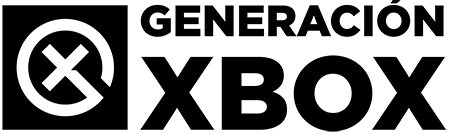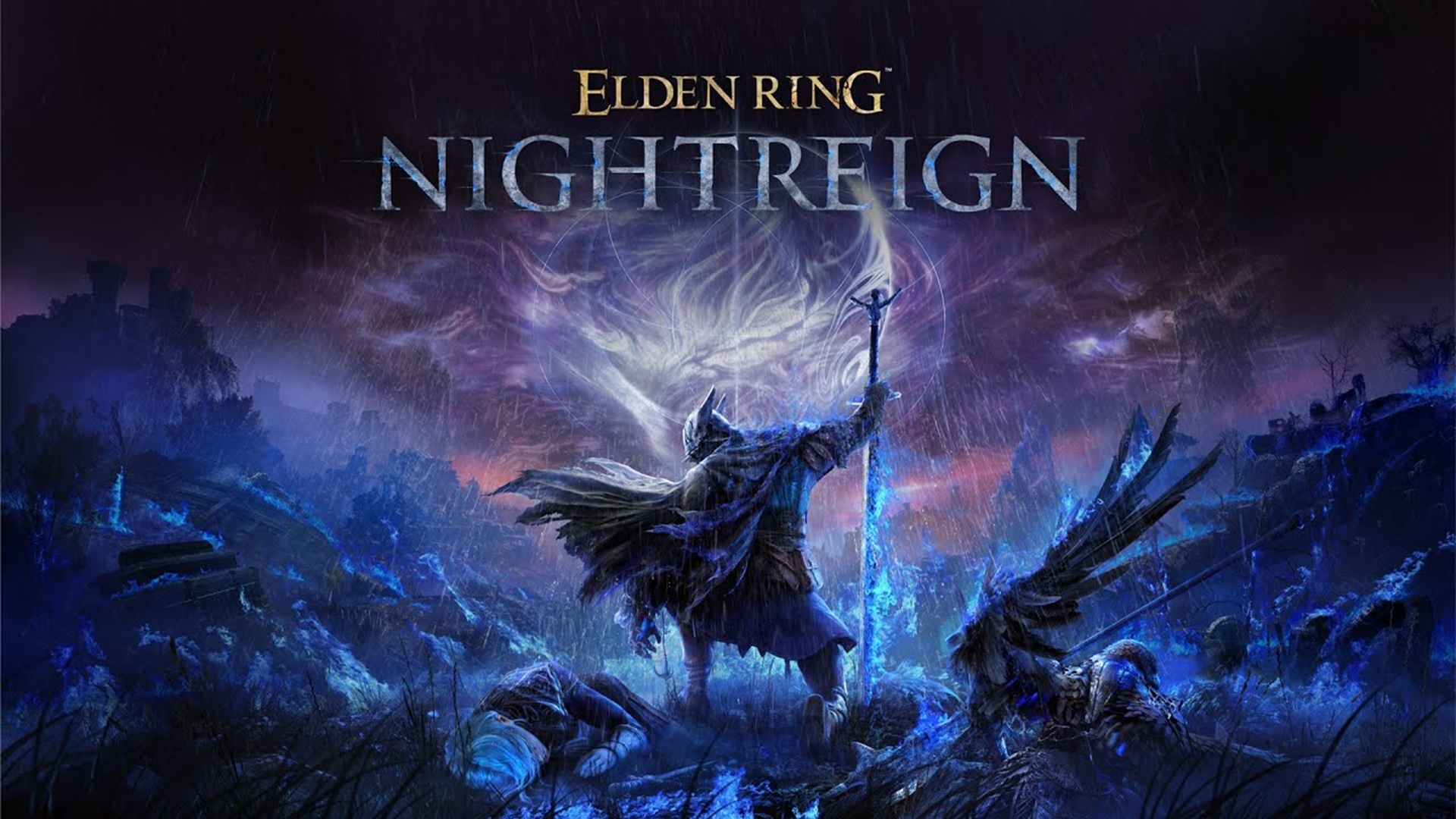Enjoy your personal files without complications thanks to one of the most versatile apps for Xbox.
More stories in the category Guides
- Guide: Wave of bans in FC 26, social networks are flooded with cases: this is how you should proceed
- This is how you can give a digital game or Xbox Game Pass as a gift from the Store this Christmas
- Elden Ring Nightreign: how to access the DLC The Forsaken Hollows on Xbox and other platforms
| Don't miss anything and follow us on Google News! |
VLC is one of the most comprehensive tools you can install on your Xbox Series to turn it into a true multimedia hub. Compatible with virtually all video and audio formats, it allows you to play content from a USB drive, a local network, or even direct internet links. All of this without the need for additional servers, subscriptions, or complex configurations.
Next, we’ll explain how to use it step by step and what sets it apart from other apps like Kodi or Plex.
How to Install and Use VLC on Xbox Series
1. Download VLC from the Xbox Store
Open the Microsoft Store from your Xbox, search for VLC for Xbox and press “Get” to install it for free.
2. Play files from a USB drive
Connect a USB drive or external hard drive with your videos or songs. VLC will automatically detect the content. From the side menu, you can explore folders and play files like movies in MKV, music in MP3, or even videos with SRT subtitles.
3. Access your local network (SMB)
Share a folder from your PC (right-click > Share with > Specific users) and make sure your Xbox and PC are connected to the same Wi-Fi network or via cable. In VLC, go to “Local Network”, select your device, and access your files without moving them.
4. Open direct network links (URL)
Do you have an IP camera, a web server, or direct streaming links? Go to “Open Network”, paste the URL (e.g., http://192.168.1.10/video.mp4) and VLC will play it as if it were local.
Comparison with Other Multimedia Apps on Xbox
| Functionality | VLC | Kodi | Plex |
|---|---|---|---|
| Playback from USB | Sí | Sí | No (requires server) |
| Local Network (SMB) | Sí (direct and fast) | Sí (more configurable) | Sí (requires Plex Media Server) |
| Supported Formats | Sí (wide, including MKV, FLAC, SRT) | Sí (very wide + plugins) | Sí (good, but limited by server) |
| Customizable Subtitles | Sí | Sí | Sí (depending on file) |
| Network Links (URL) | Sí (direct streaming) | Sí | No (not directly) |
| Customizable Interface | No | Sí (fully customizable) | No (limited to official client) |
| Ease of Use | Sí (very easy) | Requiere configuración inicial | Sí (very easy, but more closed) |
Practical Examples to Get the Most Out of It
-
You can watch videos in MKV format with embedded or separate SRT subtitles without having to reconvert them.
-
Useful for playing FLAC or MP3 music directly from an external hard drive.
-
Ideal if you have home videos on your PC and want to watch them from the couch by simply sharing the folder.
-
If you use services like Jellyfin, you can get the network link and play it directly through VLC without installing anything else.
- Access videos stored on your computer directly from your Xbox, without cables or copying files.
Conclusion
VLC is a lightweight, free, and very powerful app that works wonderfully on Xbox Series. Although it doesn’t have the customization of Kodi or the aesthetics of Plex, it’s perfect for those looking for speed, compatibility, and ease of access to local or shared files. If your priority is to watch your content without technical complications, it’s probably the best option available on the console.