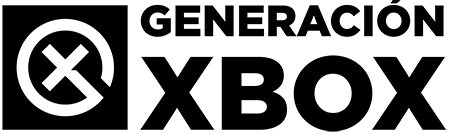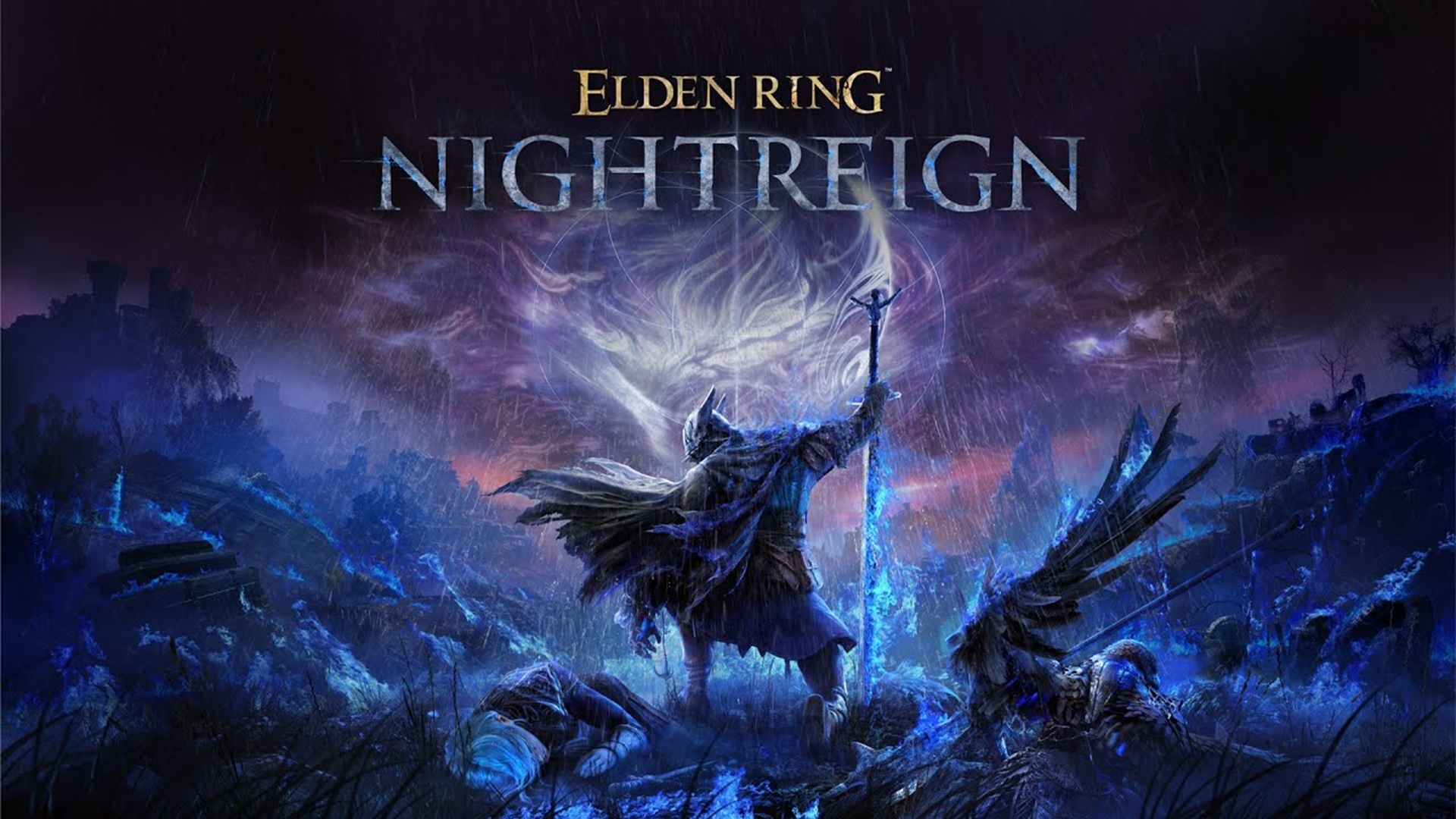The ability to personalize the audio according to individual needs is one of the features that makes the Xbox Series a attractive console for those who seek total immersion in their favorite games.
More stories in the category Guides
- Guide: Wave of bans in FC 26, social networks are flooded with cases: this is how you should proceed
- This is how you can give a digital game or Xbox Game Pass as a gift from the Store this Christmas
- Elden Ring Nightreign: how to access the DLC The Forsaken Hollows on Xbox and other platforms
| Don't miss anything and follow us on Google News! |
If you’re one of those who enjoys the best sound for a more immersive experience when gaming, stay tuned because this week’s text is for you. In just a few brief steps, I’ll show you how to configure your audio for an optimal experience. This involves activating and configuring surround sound technologies like Dolby Atmos and DTS Headphone:X, as well as adjusting the game and chat mixer for perfect communication. First, make sure your compatible headphones are connected to your controller or directly to the console.
Once you have your headphones connected, head to the Xbox Guide by pressing the central button on your controller. Then, navigate to “Profile and system”, select “Settings” and then “General”. Once you’re inside “General”, look for the option “Volume and audio output“. This is where you’ll find the “Headset audio” section, which will allow you to choose the surround sound format. If you have Dolby Atmos for Headphones compatible headphones, select this option from the dropdown menu. The console will indicate that you need to install the free “Dolby Access” app from the Microsoft Store to complete the setup.
Dolby Atmos and DTS Headphone:X make a difference on Xbox
Once the app is installed, open it and follow the instructions to activate your license (yes, you’ll need a license if you use Dolby Atmos, although it’s not required for Windows Sonic). Some headphones include a free license, while others require a one-time purchase. If your headphones are compatible with DTS Headphone:X, the process is similar. Select this option from the same dropdown menu and the Xbox will direct you to download the “DTS Sound Unbound” app. Both options will provide you with precise positional sound, allowing you to identify the direction of sounds in the game with clarity.
While playing online, it’s crucial to balance the game volume with the voice chat volume of your teammates. The Xbox Series offers an intuitive mixer for this. In the same “Volume and audio output” section, scroll down to the “Group chat mixer” option. Here, you’ll find a slider that allows you to adjust the balance between game audio and chat audio. Adjust this balance to find the point that feels most comfortable for you to clearly hear both your teammates and the game’s essential sound effects.
With these adjustments, your audio experience on Xbox Series will improve significantly, allowing you to enjoy your games with unprecedented clarity, immersion, and communication control. Think that it’s not just for single-player experiences, thanks to this you can also take full advantage of these settings to enhance your online and competitive experience.