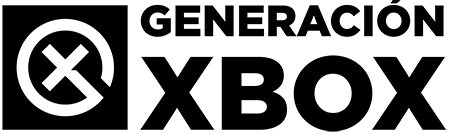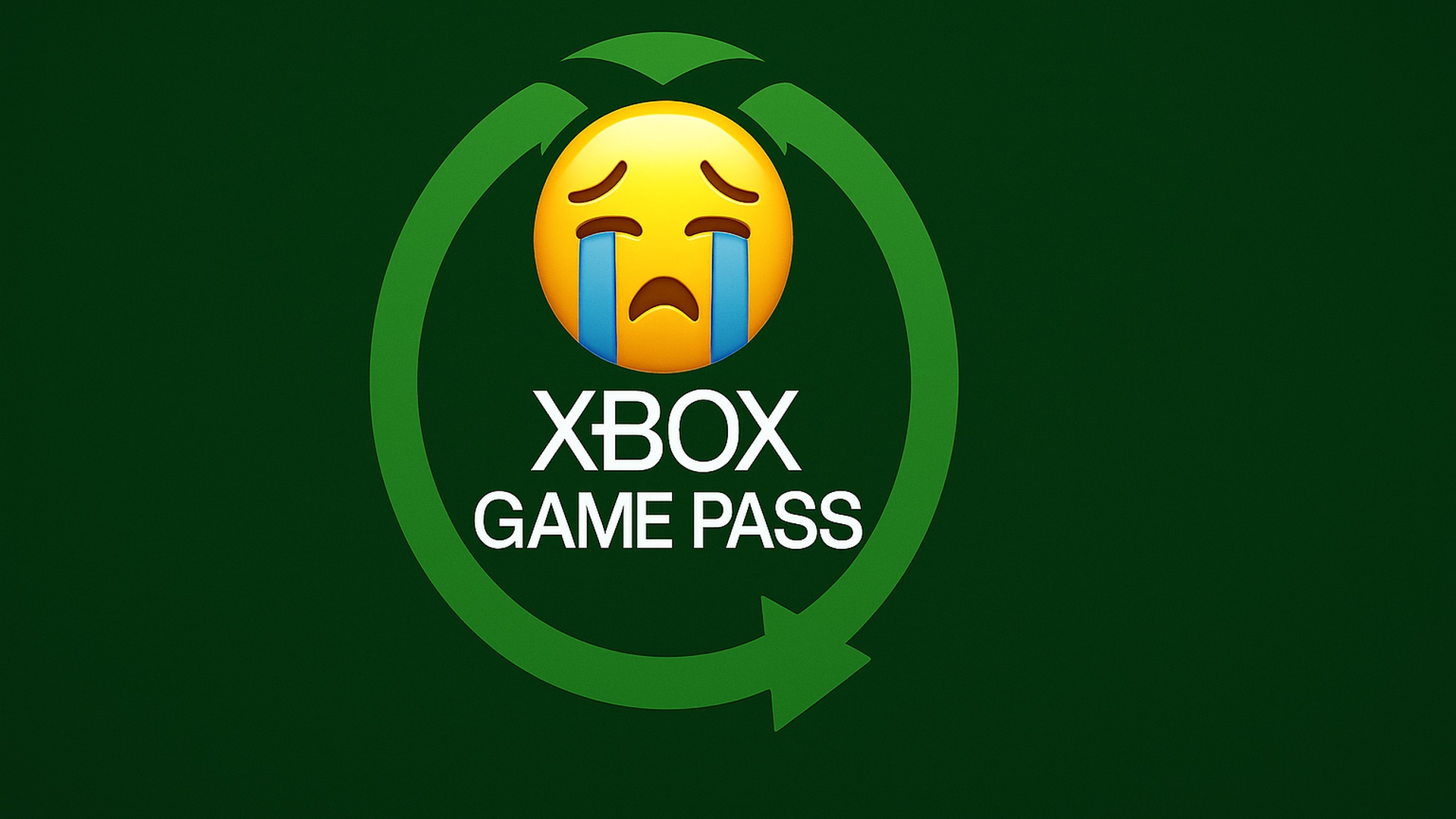Avoid premature wear on your analog sticks and recover the precision of your controller without needing to replace it.
More stories in the category Slider
- This is how you can get advantages in Fortnite thanks to the Xbox Game Pass test
- Year-end on Xbox Game Pass: these games are leaving the service in a few days
- Good time to buy Xbox Game Pass in Spain, Mexico and Colombia: current prices in 3 and 12 months
| Don't miss anything and follow us on Google News! |
The so-called “drift” in Xbox controllers is one of the most frustrating issues that can affect your gaming experience. It occurs when the analog sticks move on their own, without the player touching them, causing erratic movements on the screen. Although it’s more common in heavily used models, it can also appear in relatively new controllers due to factors like dust, sweat, or minor manufacturing defects.
Luckily, there are ways to prevent wear and tear, as well as solutions that can be applied before considering buying a new controller. Whether you’re playing on Xbox Series, Xbox One, or PC with an official controller, this guide will be helpful in keeping it in good condition and solving common drift problems.
How to Avoid and Fix Drift in Xbox Controllers
1. Regular Cleaning Without Disassembling the Controller
One of the most frequent causes of drift is the accumulation of dirt or grime at the base of the sticks. To prevent it, it’s recommended to clean the stick edges with a swab lightly dampened with isopropyl alcohol. Gently rotate the stick in all directions while cleaning the base. This can remove residue that interferes with sensor contact.
2. Calibrating the Controller from the Console or PC
In some cases, drift can be due to stick miscalibration. On Xbox, you can go to Settings > Devices and connections > Accessories and select “Configure” to recalibrate. On PC, using the Xbox Accessories app or Control Panel, access the manual calibration option. This can help if the controller is constantly registering incorrect values.
3. Avoiding Impact, Excessive Pressure, and Humid Environments
Preventing drift also involves proper use. Avoid pressing the sticks too hard, store them in cases when transporting, and keep them away from dust or humidity. It’s also recommended not to leave the controller upside down or resting on the sticks.
4. Using Compressed Air and Specialized Tools
If drift persists, you can apply compressed air to the stick’s base area to expel internal particles. There are also repair kits with adhesive contacts or specific lubricants to improve stick feel and response. These are intermediate solutions before opening the controller.
5. Official Repair or Replacement of Parts
If all else fails, and the controller is under warranty, you can request a repair or replacement from the Xbox support website. For out-of-warranty controllers, some models allow replacing only the analog stick modules if you have the right tools or if it’s the Elite Series 2, which supports modular replacements.
Experiences
I’m sharing this because it happened to me. There’s nothing more annoying than aiming precisely in a shooter and having the stick move on its own. In my case, I resolved it with a thorough cleaning and a bit of compressed air, without needing to open anything. Since then, I’ve tried to keep it clean and not leave it upside down. I hope that if you’ve experienced this, this small guide will also help you extend the life of your controller without spending too much or going crazy.